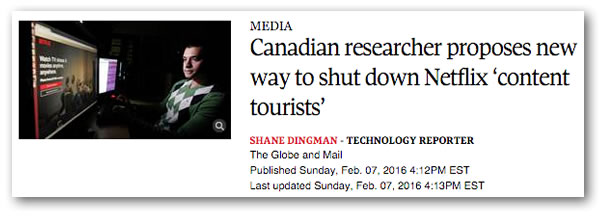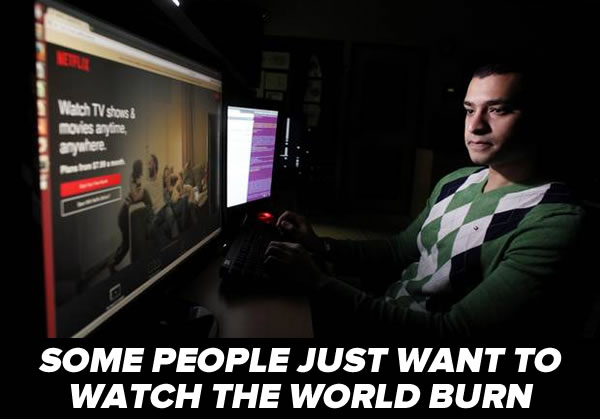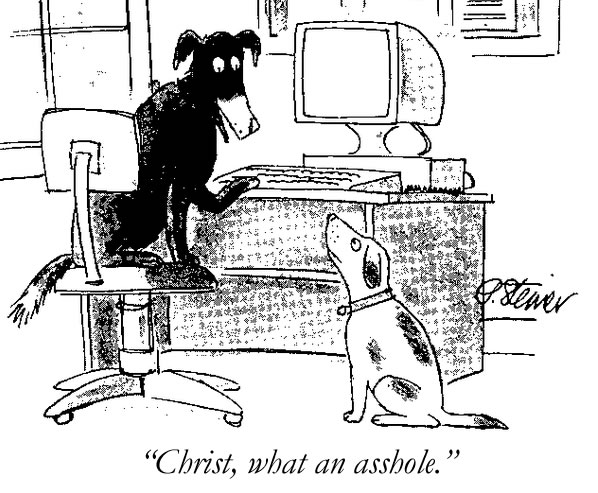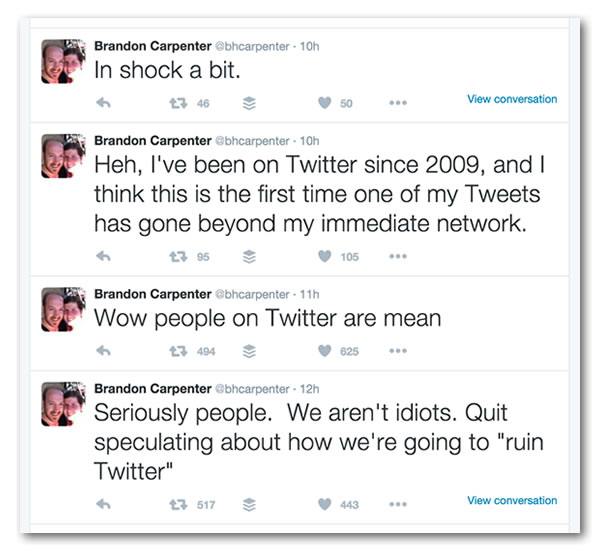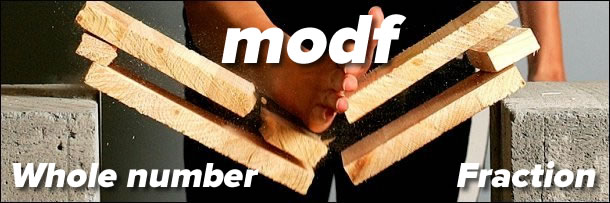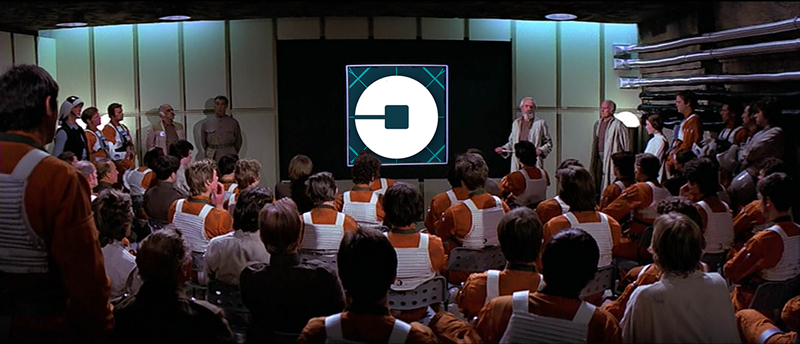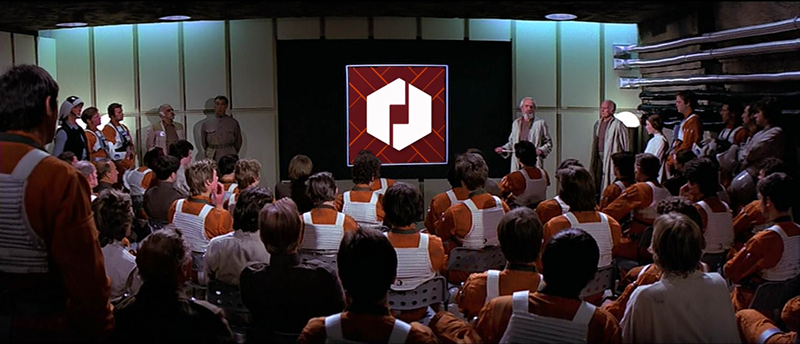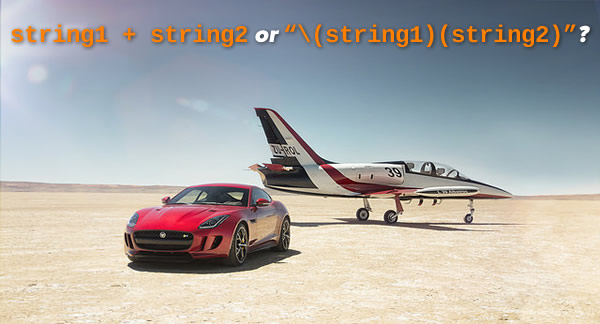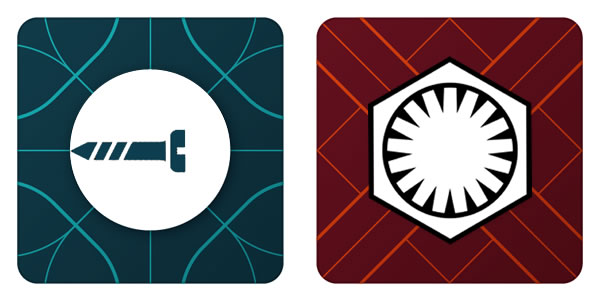It’s that time of year again: Tampa Bay Startup Week! The tech/entrepreneurial event, which this year runs from today, Monday February 8th, through Friday, February 12th, is focused on bringing techies, creatives, and entrepreneurs together to bring them together, provide ideas and inspiration, and help grow the city’s self-starter business scene.
You may not think of Tampa as an entrepreneurial hotspot, but according to the 2015 report of the Kauffman Index of Startup Activity for Metropolitan Areas, the Tampa/St. Petersburg/Clearwater area’s in top 25 (ranked #20), and ranked ahead of places you’re more likely to associate with entrepreneurship, including:
- the Chicago area (#21)
- the Boston/Cambridge area (#22)
- “Portlandia” (#26)
- and even our neighbor, Orlando (#33), which people say has a more active startup scene
Chase doesn’t sponsor just any city’s Startup Week. To qualify, it’s got to meet the criteria of density, government regulations, culture, talent, and access to said talent. In Money’s 2015 roundup of the 5 best big cities, they named Tampa the best city in the southeast. It’s got great weather, an airport that punches above its weight class, low cost of living (moving here was like getting a big raise, there’s no state income tax, the median house price is $122K), and as I’ve posited before, the “Florida Man” factor is actually a blessing in disguise:
There will be all sorts of activities this week worth checking out, from presentations on technologies such as the Internet of Things, cryptocurrency, and mobile design, to business mentoring, networking, and even an opportunity to get a new headshot for your LinkedIn profile, to fun “intro to programming” events for kids, to mingling, networking, and enjoying the city’s excellent craft beer. Be sure to check out the Tampa Bay Startup Week page, follow the Tampa Bay Startup Week and organizer @thatgirlallie’s Twitter feeds, and come on down and take part!
This article also appears in The Adventures of Accordion Guy in the 21st Century.