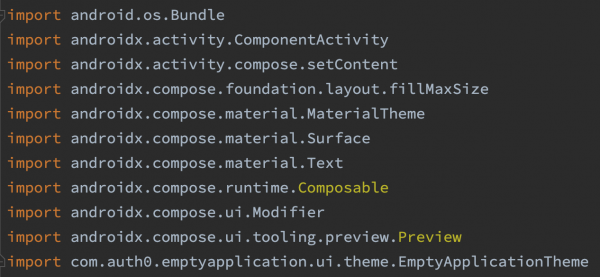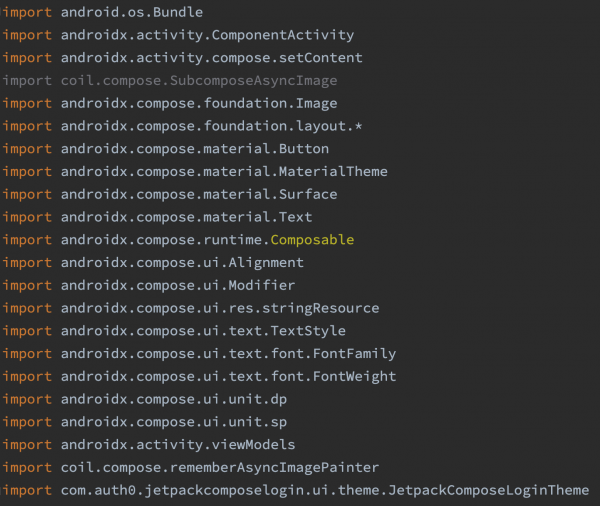When you do native Android development, you use import statements. A lot of import statements. Even the “Hello World”-ish template app that Android Studio generates when you select Empty Compose Activity contains 11 import statements:
Worse still, you end up adding more import statements over time, as you add more code. It’s easy to end up with a screenful or more of import statements, which makes them more difficult to manage.
How I used to sort imports in Android Studio
I used to keep import statements organized by occasionally rearranging them into alphabetical order by hand. This soon became annoying, so I automated the process with a simple Jupyter Notebook. Using this Notebook, I’d copy the import statements…
…and then paste them into a variable, which would then be processed with a Python one-liner:
# Python
print('\n'.join(sorted(import_lines.splitlines())))Here’s screenshot showing how I last used my import-organizing Jupyter Notebook:
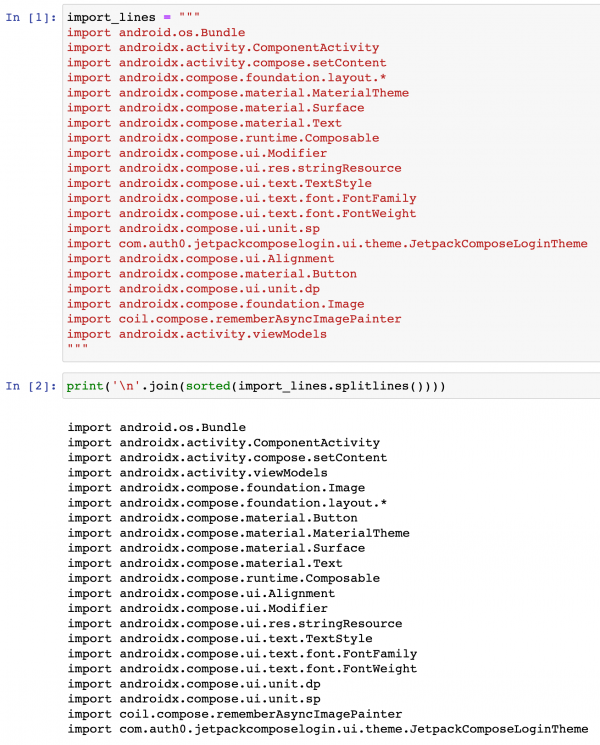
After running it, I’d copy the one-liner’s output and paste it back into my Android code. Problem solved!
How to sort imports in Android Studio
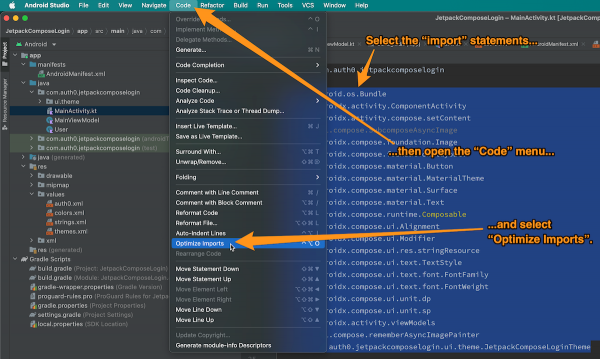
I’ve only recently found out about the Optimize Imports option in Android Studio (and many other JetBrains IDEs), and it does a better job that my Jupyter Notebook, which simply puts the imports in alphabetical order. It also:
- Deletes duplicate
importlines (I should update my script to do the same), and - consolidates
imports when possible.