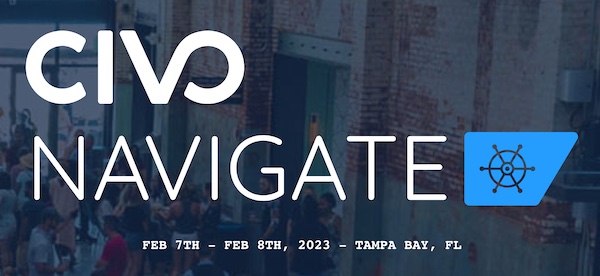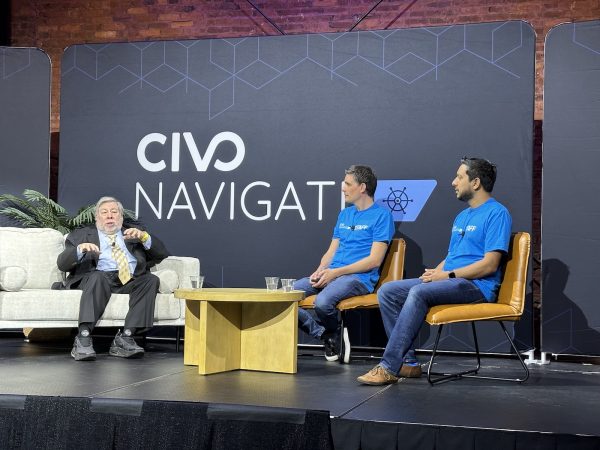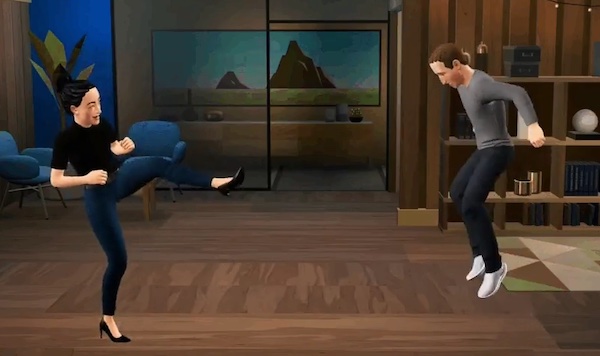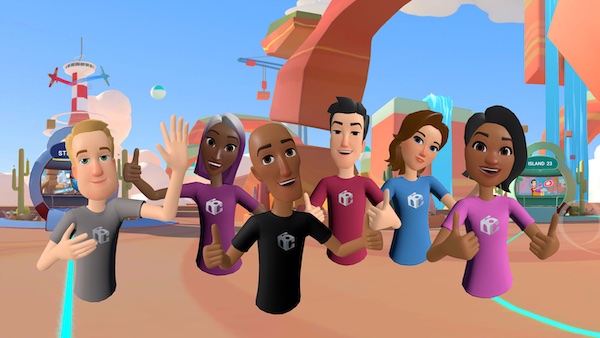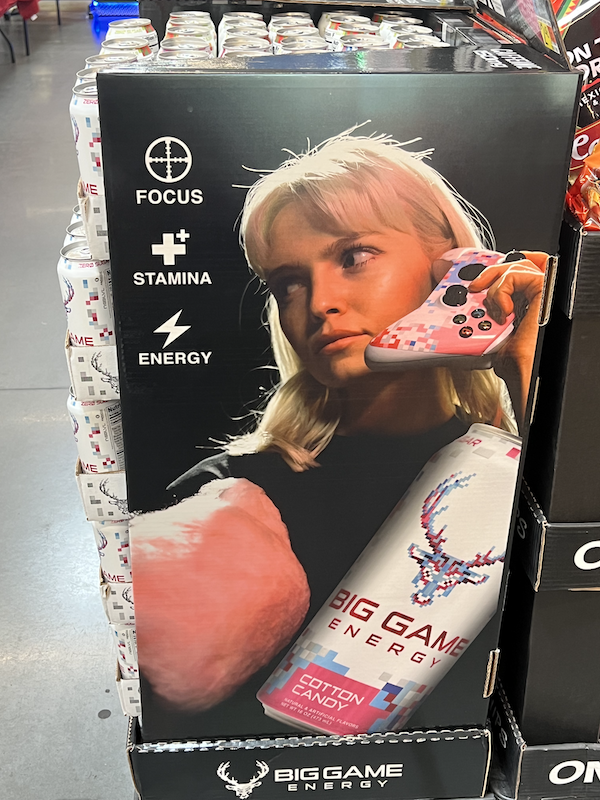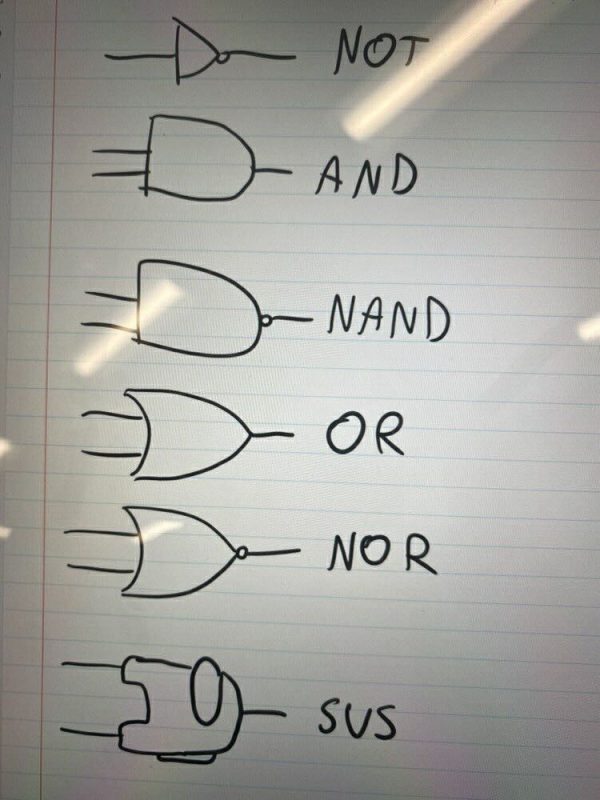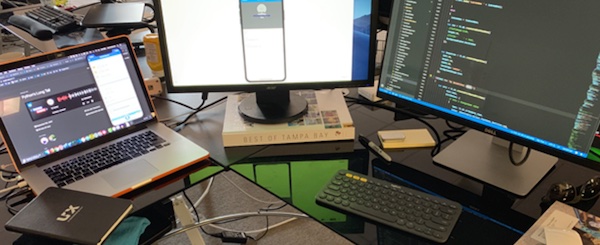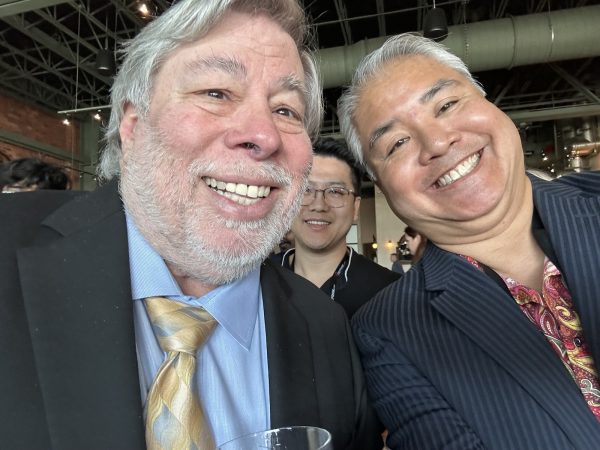
Tap to view at full size.
One of the highlights of the Civo Navigate conference that took place here in Tampa earlier this week was opening keynote speaker Steve “Woz” Wozniak, hardware genius, technical founder of Apple, and the creator of Apple’s first computers, including my first computer, the Apple //e.
After a quick “welcome” speech, Civo co-founder and CEO Mark Boost sat down to have what was probably going to be a Q&A-style chat with Woz.
However, Woz loves to talk, and he’ll happily do so for hours. I’m sure Mark had a list of questions for his guest, but he wisely put them aside and just let Woz be Woz. He went a little longer than scheduled, but that was all right with the audience, who were glad to be in the same room and listening to stories and opinions from one of the pioneers of our industry.
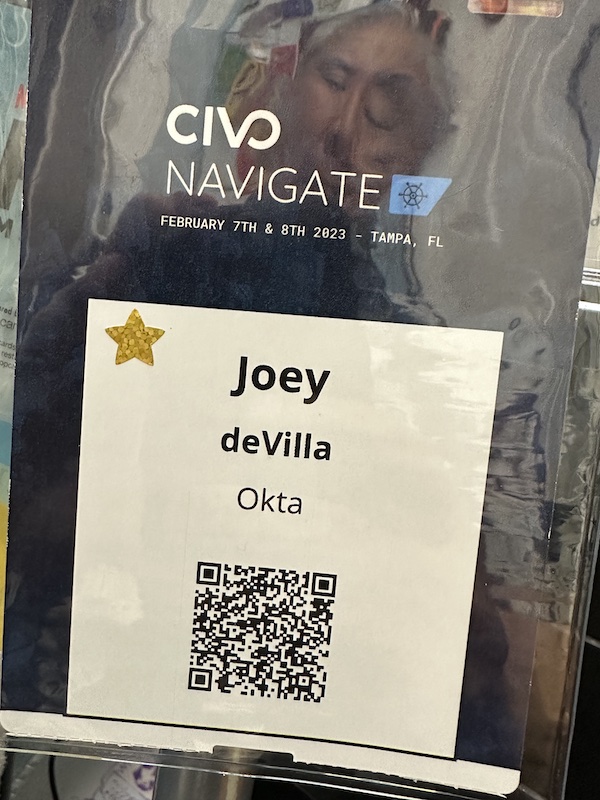
Mark kindly gave me a VIP pass for helping spread the word about Civo Navigate, which entitled me to attend the special VIP brunch at Oak and Ola, where we could get a moment’s one-on-one time with the Wizard of Woz. I had the pleasure of sharing breakfast with social media and technology author Shel Israel, who recently moved to St. Pete while listening to Woz, who delivered a short continuation of his keynote to the VIPs.
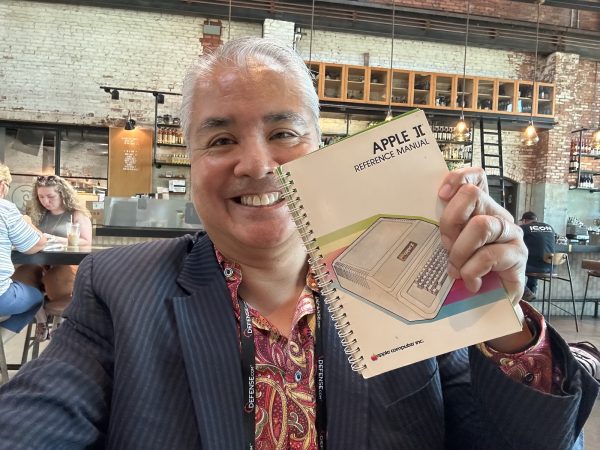
Tap to view at full size.

As I mentioned earlier, my first computer, which my parents bought when I was 15, was the Apple //e (pictured on the right). It’s how I learned programming in BASIC, Pascal, and 6502 assembler. I put in my “10,000 hours” on that computer, which set me on the path to an interesting career in tech.
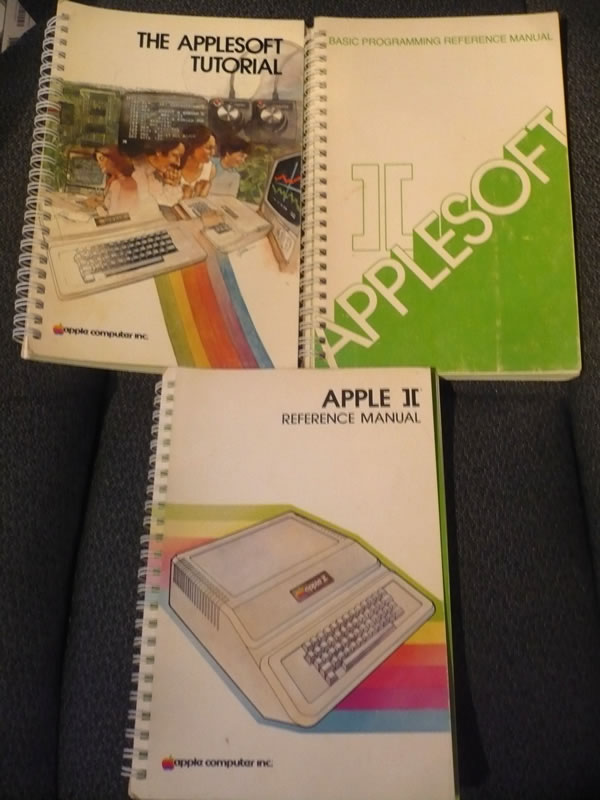
The computer went to a relative when I went off to university and graduated to my second machine, a 640K IBM clone made by a long-forgotten company, but I kept my Apple manuals, pictured above, as mementos.
In my move from Toronto to Tampa in 2014, I had to be really picky about which books I kept. I sold or gave away the lion’s share, holding only on to those with some personal, academic, or historical significance, and the Apple manuals made the cut.
I figured that I’d maybe get 30 seconds with him at the VIP brunch, which would be just enough time to get him to autograph just one of the books. I decided to bring the Apple ][ Reference Manual (which you can read on the Internet Archive), a manual that’s far more technical than anything that comes with today’s machines. Not only did it provide detailed instructions on how to get started programming it, but it also had sections on the reading the computer’s memory directly via the system monitor, using the built-in mini-assembler, full listings of the system ROM, and even a fold-out schematic diagram of the motherboard!
There was an opportunity for the VIPs to have quick individual meet-and-greets with Woz after his speech. I figured that I’d get his attention by placing the manual on the table in front of him, opening it to the back cover, and unfolding the schematic of the Apple ][ motherboard that was bound into the book as its last page.
He caught a glimpse of it, and a look of familiarity came over his face.
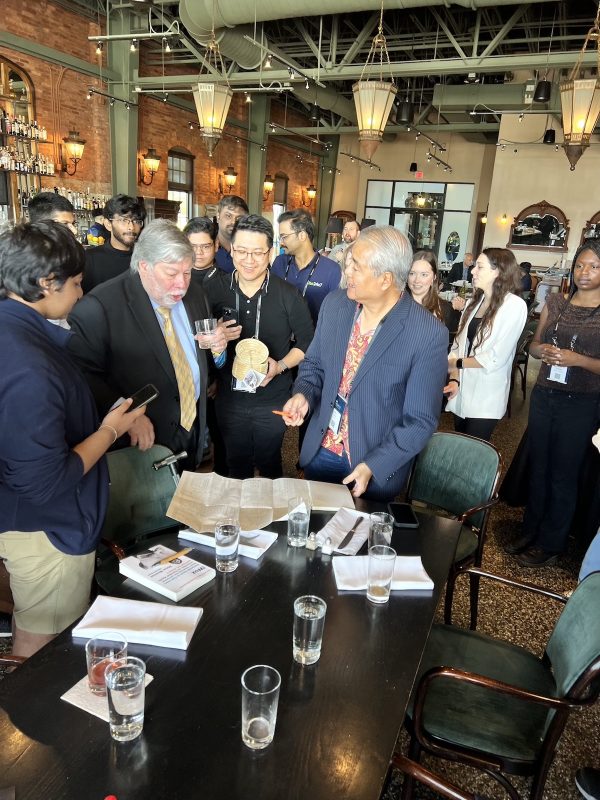
Photo by Suzanne Ricci. Tap to view at full size.
“Is that a…?” he asked.
“Yes, it is,” I replied. “Came with my very first computer — the //e. Could you please autograph your handiwork?” I asked, pointing to the schematic.
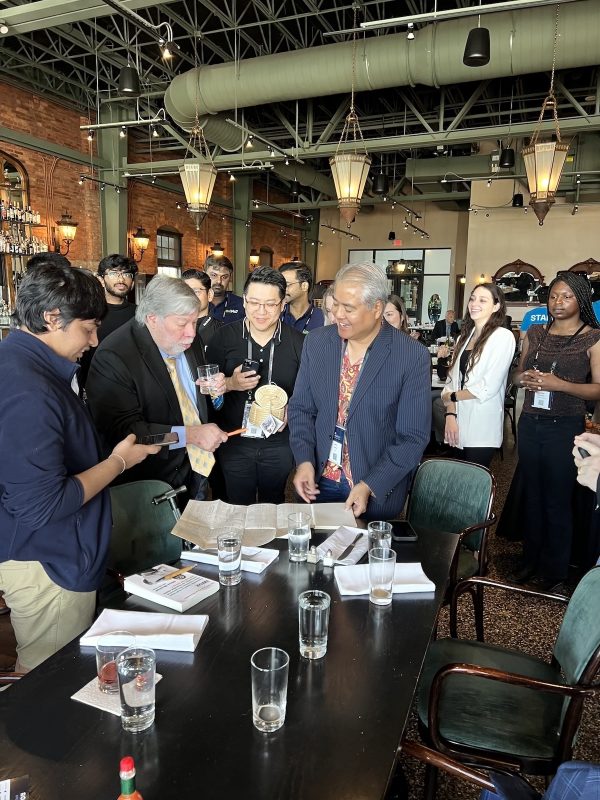
Photo by Suzanne Ricci. Tap to view at full size.
I handed him an orange magic marker and he signed the schematic with his traditional “Woz”:
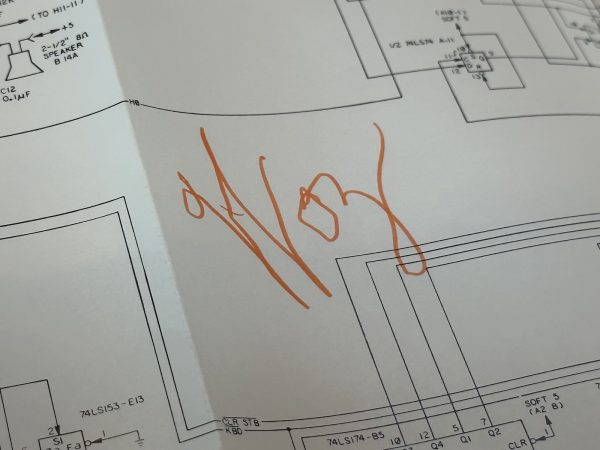
We chatted really quickly about how transparent they were back in those days. The Apple ][ Reference Manual had not just the schematic for the entire motherboard, but a complete listing of the system ROMs. That sort of openness doesn’t exist anymore with commercially-available computers, with the notable exception being platforms like the Raspberry Pi.
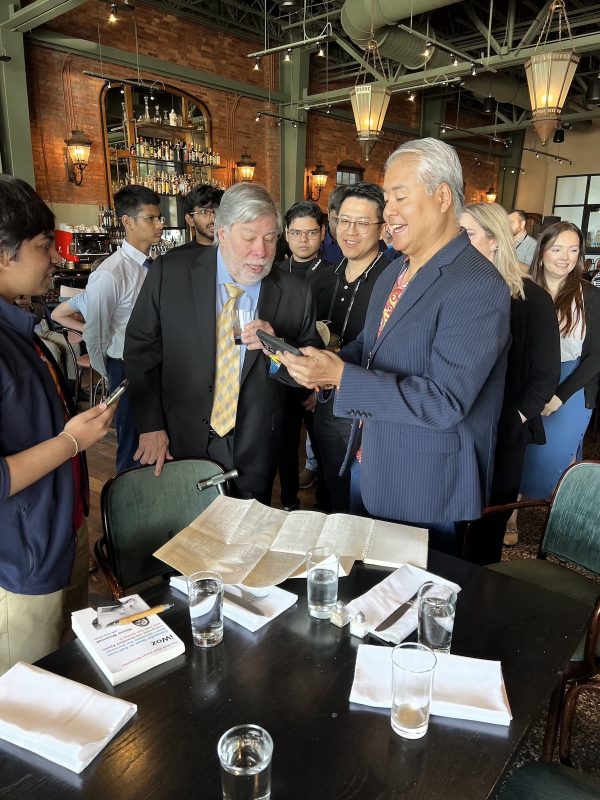
Photo by Suzanne Ricci. Tap to view at full size.
My turn soon ended, and I returned to our table, where Shel kindly took some victory photos:
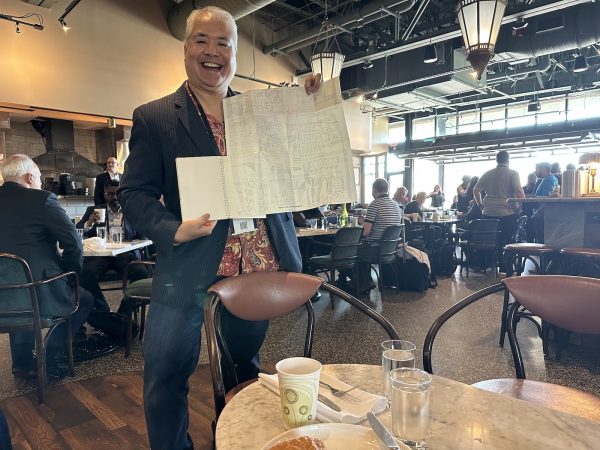
Tap to view at full size.
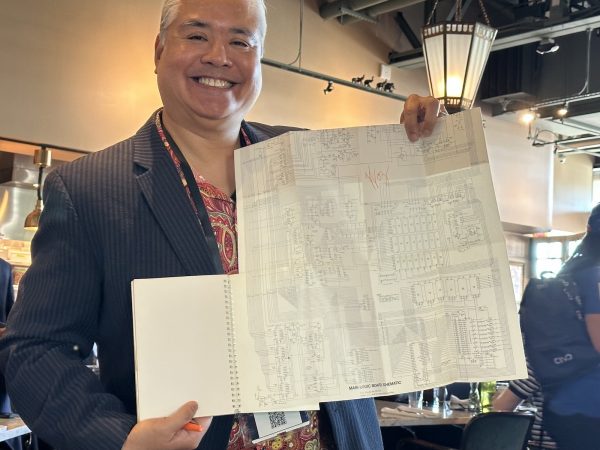
Here’s a closer look at the schematic:
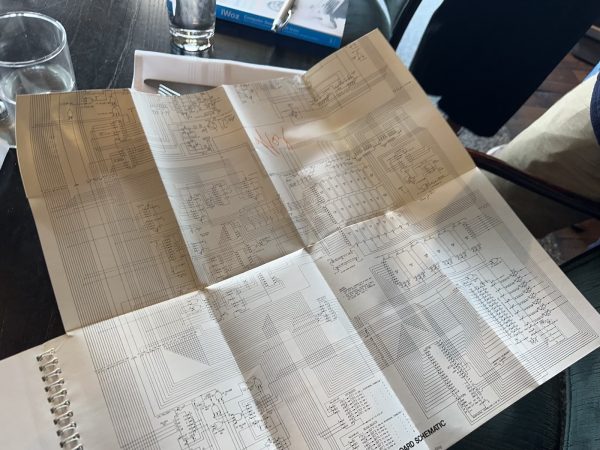
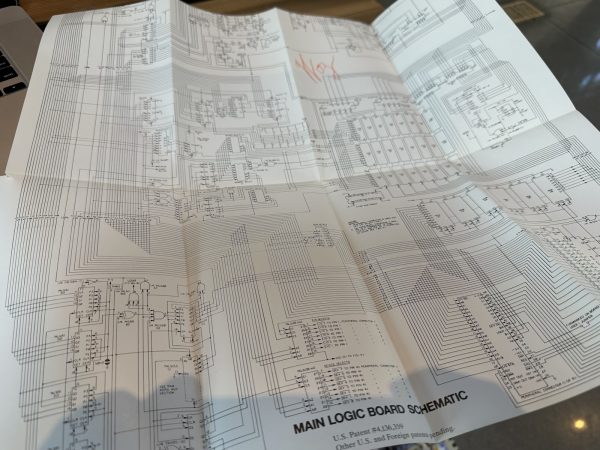
My inner 15-year-old is high-fiving me so hard right now.