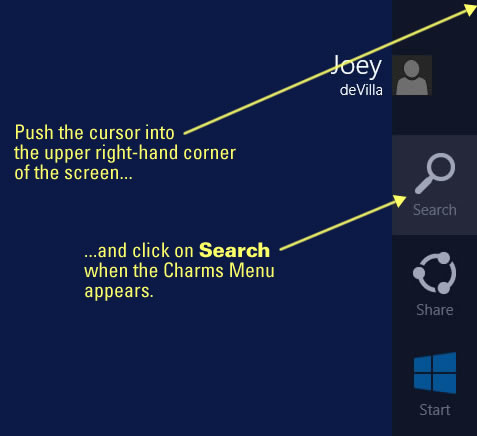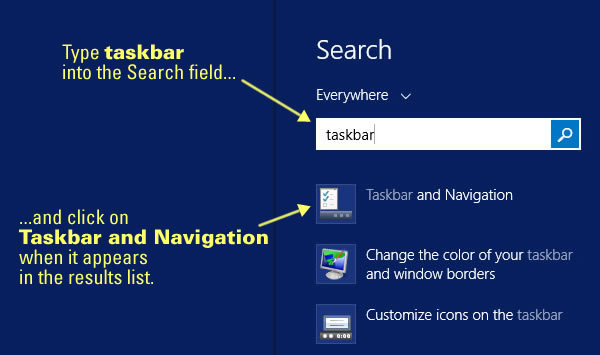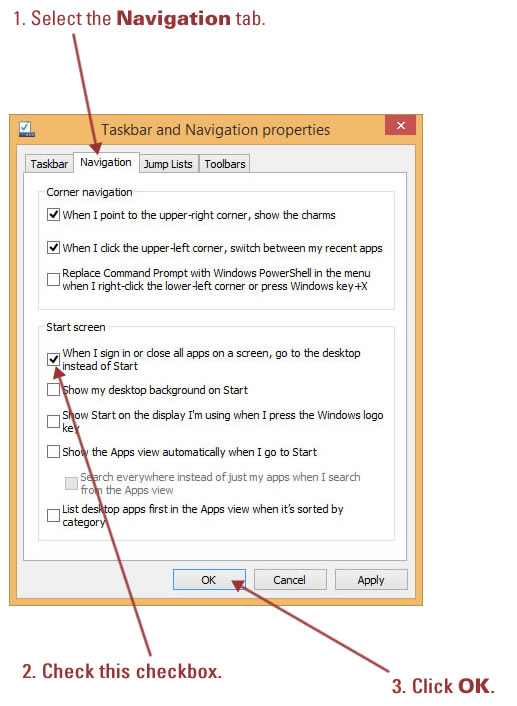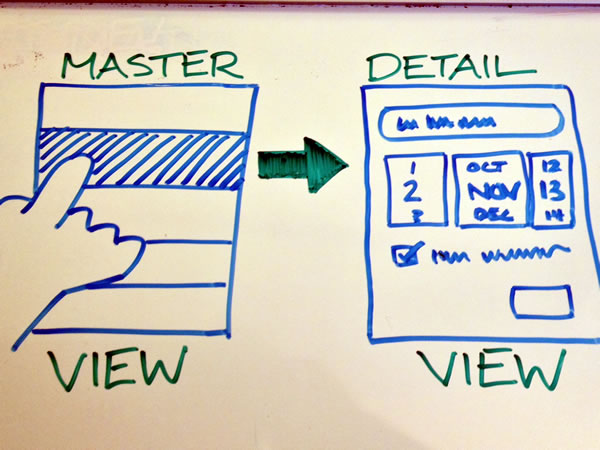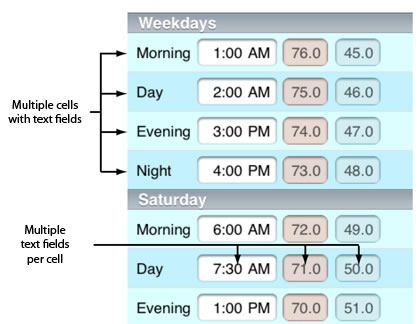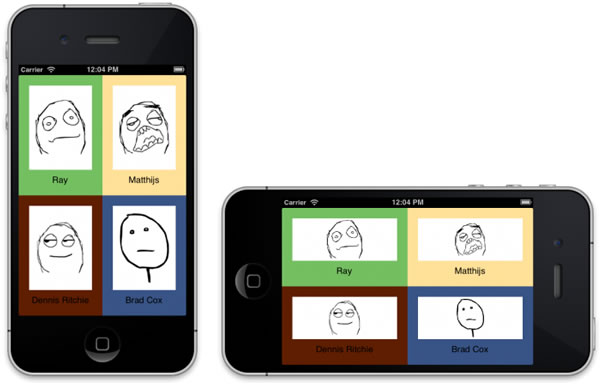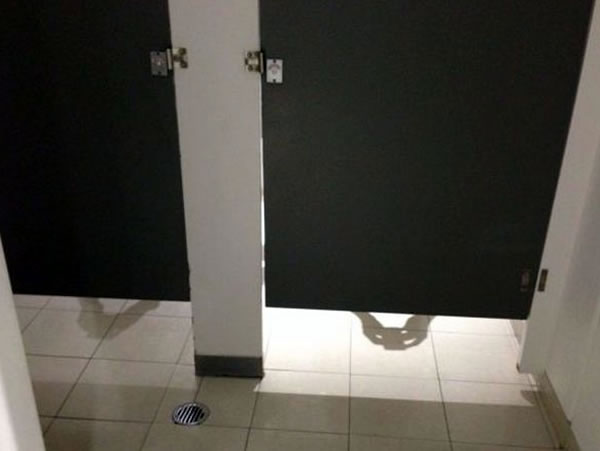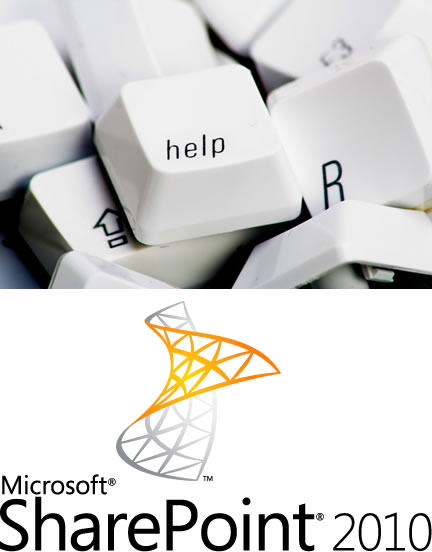
I’m helping out a friend who’s put together a SharePoint site for a customer. He’s an IT guy, not a developer, but he’s taken the site quite far using just the non-developer features in SharePoint, such as lists and workflows. He’s called on me to help him with a part that needs coding.
I can handle the C# programming part, but I have no idea how you go about sticking code into an existing SharePoint 2010 project and just the vaguest of memories of how to programatically access the contents of a SharePoint list. If someone can just give me some basic pointers on how to do that, I can handle the rest of the programming tasks.
Would any of youSharePoint developers — especially if you’re in the Toronto area, but hey, if you think you can help remotely, go for it — be able to help me out for an afternoon next week? (Yes, we can pay.) Get in touch with me either through the comments or via email at joey@joeydevilla.com.