 In the previous article in this series, I showed you how to get the Xcode 5 preview and the iOS beta SDK up and running on your Mac. That enables you to start writing apps and testing them out on the Simulator.
In the previous article in this series, I showed you how to get the Xcode 5 preview and the iOS beta SDK up and running on your Mac. That enables you to start writing apps and testing them out on the Simulator.
Of course, it’s one thing to test an app on the Simulator, and it’s another thing to test it on a real iDevice. Running iOS 7 on your device lets you try out your apps in a closer-to-real-world situation, and it also lets you get a better feel for what the new version of the OS looks and feels like. Let’s face it, if you’re going to be developing apps for iOS 7, you’ve got to experience it on a regular basis, so that the apps you write look, feel, and function as though they belong.
Currently, the iOS 7 beta works only on:
- iPhone 5
- iPhone 4S
- iPhone 4
- iPod Touch (5th -generation only)
You’re going to have to wait if you want to run iOS 7 on an iPad.
Before You Install the iOS 7 Beta on Your iPhone or iPod Touch, Ask Yourself this Question

iOS 7, in its current state is not something for everyone to try. It’s a work in progress that’s being given exposure to developers, designers, and other people in the business of making iOS apps a much-needed advance trial. Since it’s still in development, not all the features are final, it hasn’t yet been fully optimized, and there’s no guarantee that all the known issues have been fixed. A lot of its features may still be subject to change, and any material on it that wasn’t released to the general public by Apple is covered by an NDA (non-disclosure agreement).
The question you must ask yourself is: “Am I a person in the business (or planning to be in the business) of making iOS apps?”
If the answer is “yes”, carry on. If the answer is “no”, and you just want a sneak peek, I suggest waiting.
Prerequisites
You should make sure that you can answer yes to all the following questions:
- Are you enrolled in the iOS Developer Program? You can’t get to the download page for the iOS 7 beta without one. It’s a mere US$99 for individual developers.
- Are you running the latest version of MacOS? You should be running the latest version of Mountain Lion, a.k.a. version 10.8. I’m running version 10.8.4, and that seems to have worked for me, as my iPhone 4S is running iOS 7 right now.
- Are you running the latest version of iTunes? There’s no getting away from iTunes as the go-between for your Mac and your iPhone or iPod Touch, and you’ll need it to transfer iOS 7. I’m running version 11.0.4.
- Is your iPhone’s or iPod Touch’s battery charged? Call me paranoid, but I don’t upgrade OSs on my mobile devices unless they’re fully charged. You just want enough charge so that it doesn’t run out during the upgrade process.
Getting the Package
Point your browser at the iOS Dev Center. If you’re properly registered in the iOS Developer Program, you should have the options of looking at resources for iOS 6.1 and iOS 7. Naturally, you should select iOS 7 SDK beta, after which the page should look like the screen capture below:
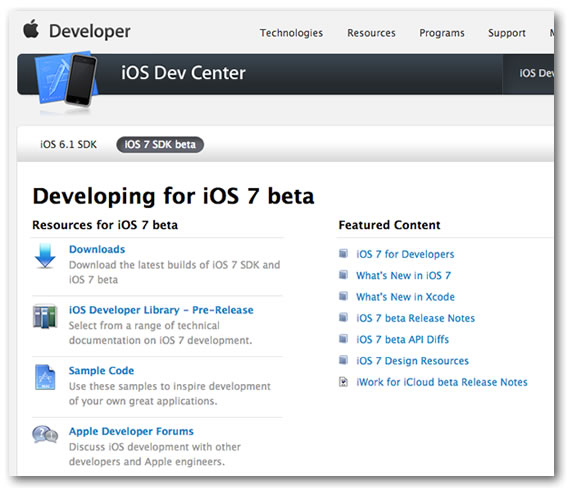
You can click on the Downloads link under the Resources for iOS 7 beta heading, or simply scroll down. Either way, you’ll end up in the same place, where you’ll see this:
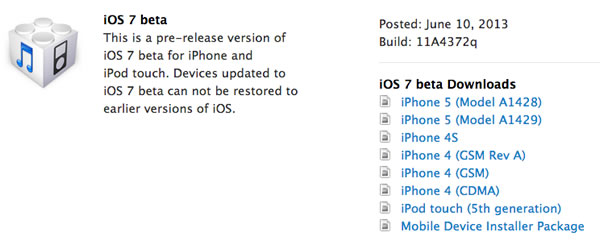
Download the one that’s appropriate for your phone. I’ve included direct links to the currently available packages below:
- iPhone 5 (Model A1428)
- iPhone 5 (Model A1429)
- iPhone 4S
- iPhone 4 (GSM Rev A)
- iPhone 4 (GSM)
- iPhone 4 (CDMA)
- iPod touch (5th generation)
The file size might vary from model to model; mine was 1.16 GB.
Installing the Package
The file that you’re downloading is a disk image. Double-click it to mount the image. You should see one file:
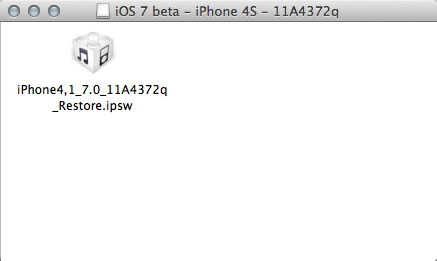
Connect your iPhone or iPod Touch via USB to your Mac and start up iTunes. Let the sync complete. Click the iPhone button near the upper right-hand corner of the iTunes window:
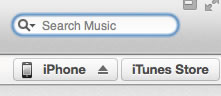
The iTunes window should look something like this:
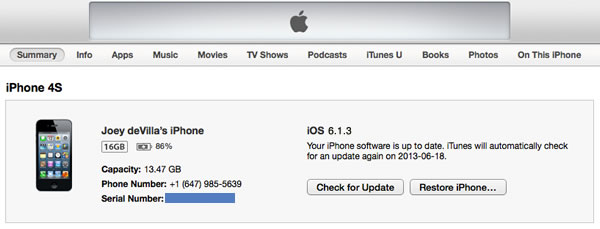
If you haven’t done so already, back up your iPhone.
And now, the important part of the process. I’m going to spell this out in large text:
While holding down the option or alt key on your keyboard, click the Restore iPhone… button. This allows you to choose a specific file to use when restoring your iPhone or iPod Touch. Choose the .ipsw file contained within the disk image you just mounted.
(That’s how you get iOS 7 on your iPhone or iPod Touch at this early point in the game: you’re restoring it from an image that has iOS 7 on it.)
Once you’ve done that, the uploading and installing process will take about 10 to 15 minutes. Your iPhone or iPod Touch will reboot once or twice during this time.
Getting Xcode 4
Since most discussion of iOS 7 is still under non-disclosure agreement — you can talk about it all you want within the forums inside Apple’s developer site, but not out in public just yet — the best way to show you iOS 7 development is through showing you iOS 6 development. Until the embargo on showing iOS 7 in action is lifted, I’ll show you iOS 6 development, most of which is applicable to developing for iOS 7.
In order to do iOS 6 development, you’ll need the current version of Xcode, version 4.6.3 at the time of this writing. Getting the current version of Xcode is easy: you get it via the Mac App Store, and it’s free-as-in-beer. As I mentioned in the previous article, the current version of Xcode and the Xcode 5 beta can coexist on the same machine. In our explorations of iOS 7 development, I’ll show you iOS 6 code, which you can first try on the current Xcode, and then try out on Xcode 5.
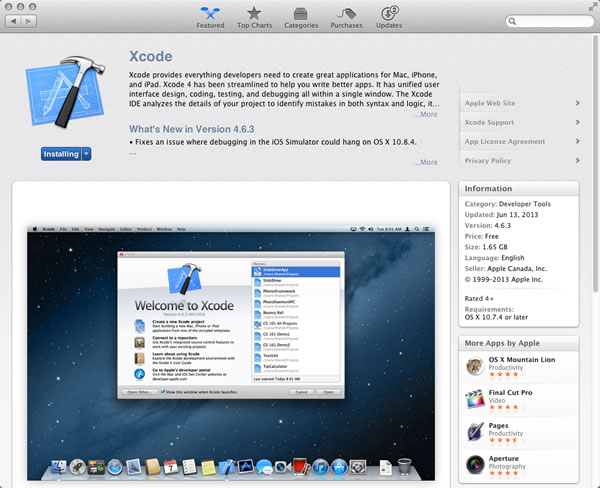
2 replies on “iOS 7 Development: Getting iOS 7 on Your iPhone or 5th-Gen iPod Touch / Getting Xcode 4.6.3”
Thank you for great tutorial – it would be extremely interesting for the developers to try new system and even more interesting to understand key updates for future app development. Will try it on my iPhone now
[…] Putting iOS 7 beta on your iPhone / iPod Touch and getting Xcode 4 […]