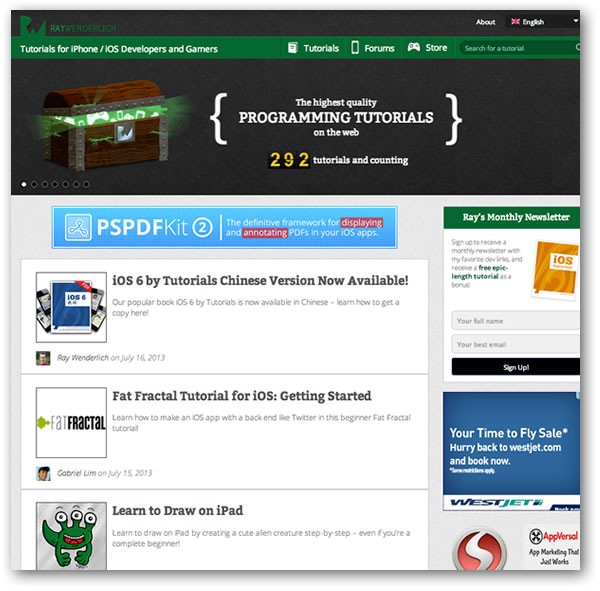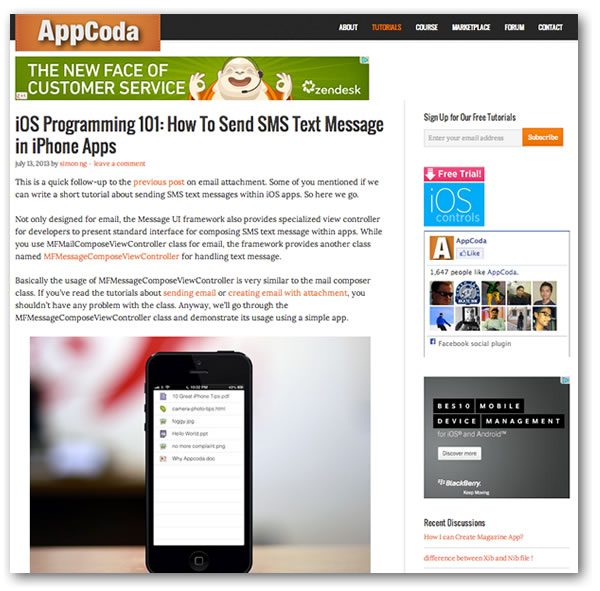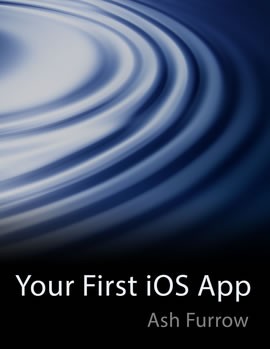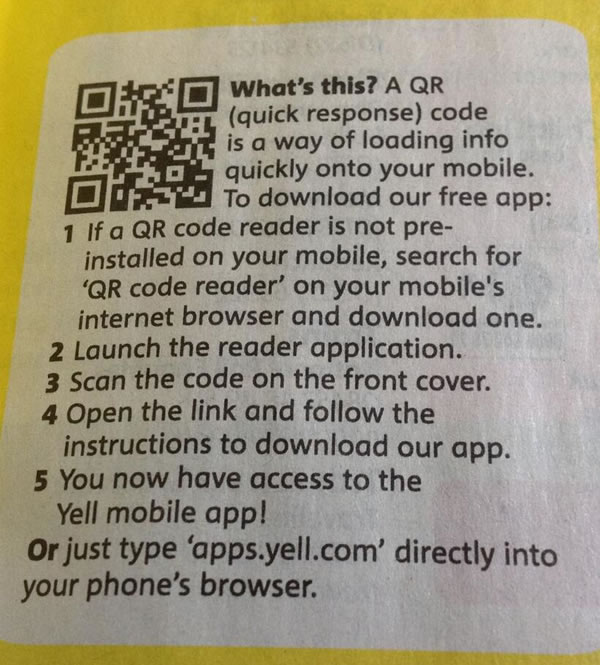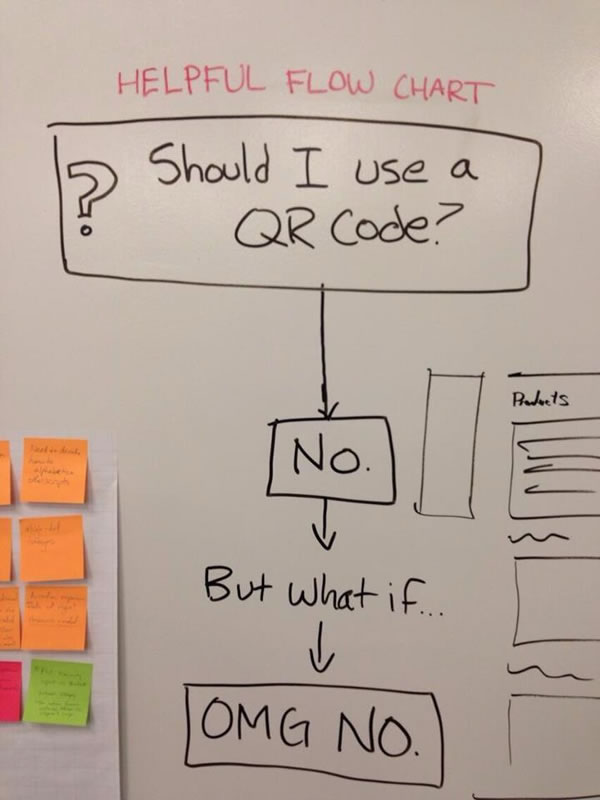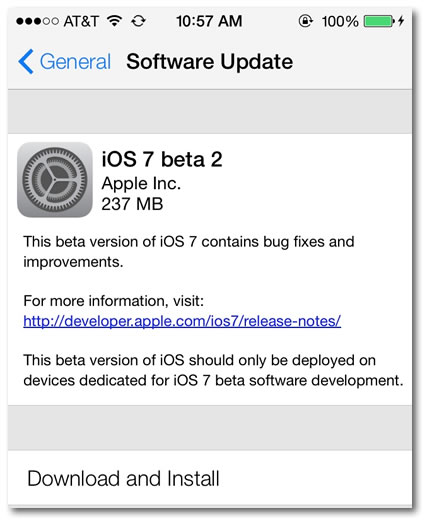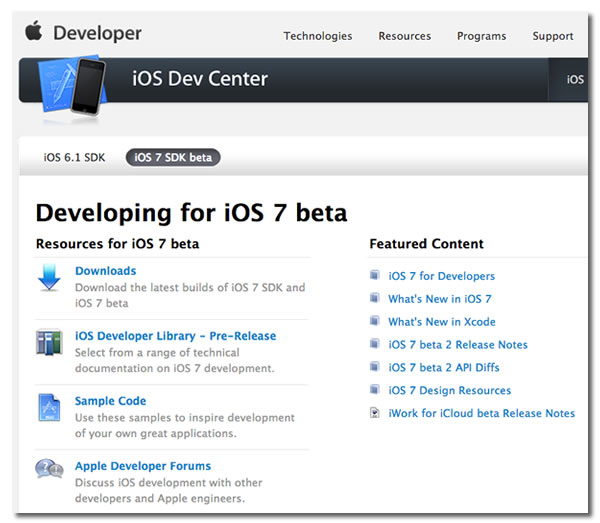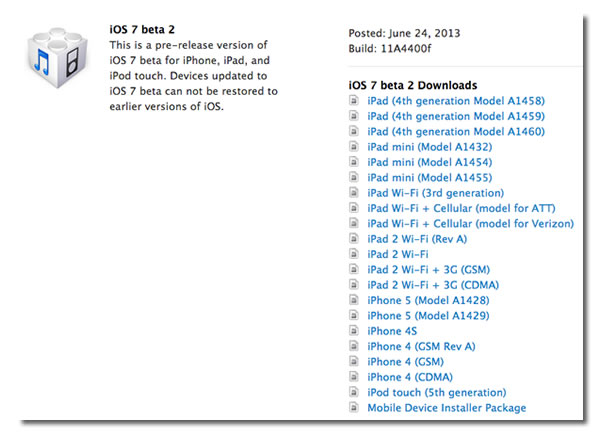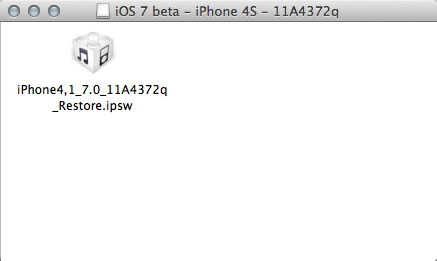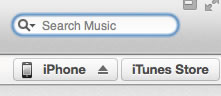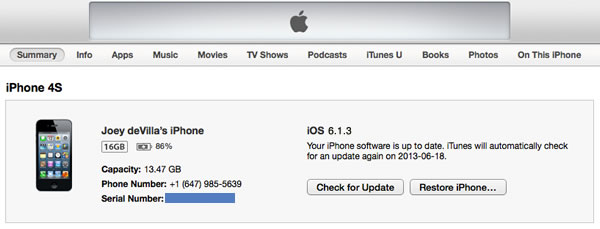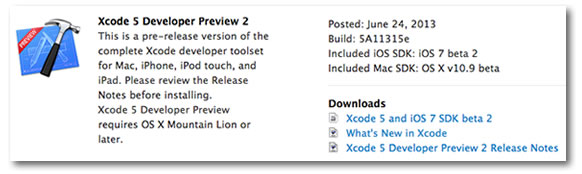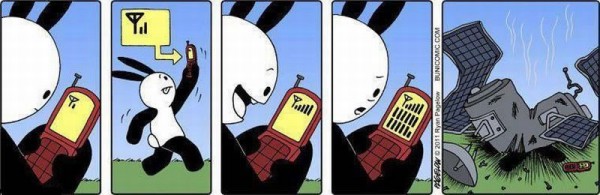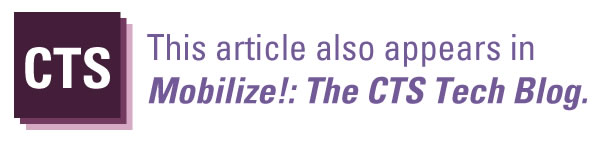The Story So Far
The Story So Far
So far in this series on iOS 7 development for people new to iOS development, we’ve looked at:
- The changes being made to iOS and the opportunities that arise from them
- Getting and setting up Xcode 5 Preview and the iOS 7 Beta SDK
- Putting iOS 7 beta on your iPhone / iPod Touch and getting Xcode 4
- Getting Xcode 5 Developer Preview 2 and iOS 7 Beta 2
At this point, you’re probably raring to go and start coding.
Learning iOS 7 By Way of iOS 6
As I write this, only developers registered in the iOS Developer Program have access to iOS 7 and Xcode 5. These developers — of whom I am one — are under a non-disclosure agreement (NDA) where they’ve promised not to share screenshots or any other information about iOS 7 until it’s out of beta and made available to the general public. We’re allowed to discuss iOS 7 and Xcode 5 within the confines of the developer forums inside the members-only Apple Developer site, and nowhere else.
As long as the NDA’s in effect, I can’t cover specifics about iOS 7 development in this series. What I can do is talk about developing for iOS 6, which should be good enough for the developer who’s new to iOS. Until iOS 7 is finally released and the NDA is lifted, this series of articles will cover learning developing iOS 7 apps by way of learning iOS 6.
Ray Wenderlich and How to Get Part One of their iOS Apprentice Course for Free
Ray Wenderlich’s blog is the 800-pound gorilla of iOS programming sites, with almost 300 iOS and iOS-related programming tutorial articles as well as a number of great for-pay courses you can buy. I can’t recommend their four-part course, The iOS Apprentice, strongly enough. Spanning hundreds of pages, this set of extremely detailed tutorials teaches iOS development through the building of four different apps:
- Bullseye: Learn the basics of iOS interface programming by building a game.
- Checklists: Build a “to-do list” app and learn about table views at the same time.
- MyLocations: This is a biggie in which you build a location-based app that saves its data using Core Data and takes advantage of the camera and photo library.
- StoreSearch: Build an app that accesses data from a web service.
Each tutorial sells for $24 each, or you can buy all 4 for a mere $54.
Better yet, there’s a way to get the first tutorial for free! If you sign up for the Ray Wenderlich newsletter, they’ll give you the first iOS Apprentice tutorial, which will show you how to build this game:
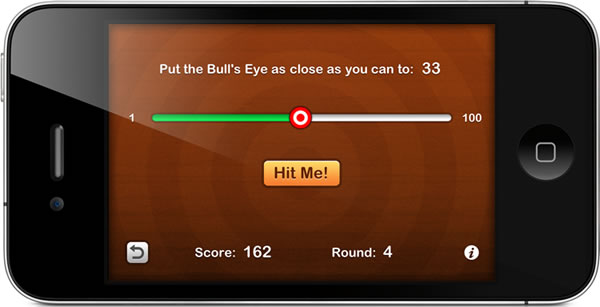
The AppCoda Blog and its Free iOS Programming Course
AppCoda is a beautifully-designed blog devoted to the topic of iOS programming. They regularly post “how to” articles for developers, and a good number of these articles put together form a cohesive and free iOS development course. The iOS Programming Course listed on their Course page is currently made up of 28 tutorial articles, a good number of which introduce iOS development through the building of a recipe app.
Local Hero: Ash Furrow and Your First iOS App
Your First iOS App is an ebook created by Ash Furrow, creator of 500px’s iPad app and an iOS developer at the Toronto-based (and world-famous) design firm Teehan+Lax. Written as a book for people with experience programming but who are new to iOS development, the book introduces iOS development topics by walking you through the development of an app called “Coffee Timer”, from rudimentary program that simply displays a blank screen like this…
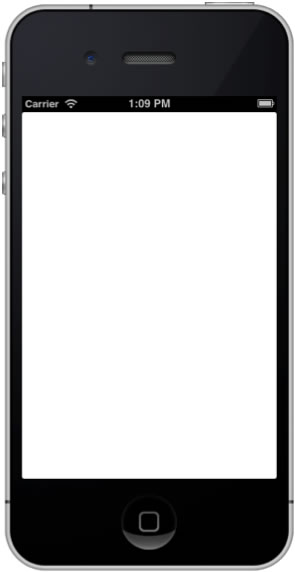
…to a fully-fledged app ready for submission to the App Store like this:
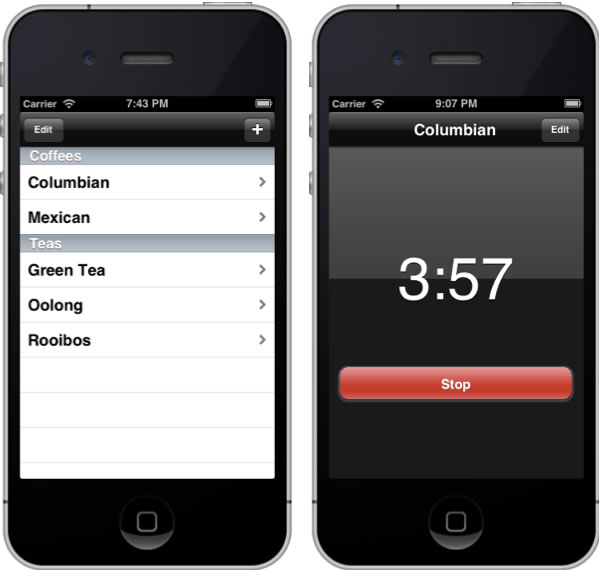
…and all in just over 200 pages. It’s well-written and explains iOS programming quite clearly. You can see for yourself; chapter 1 is posted online.
Ash raised the funds for writing the book with an Indiegogo campaign, beat his CDN$5,000 goal by raising $5,542, and published it on LeanPub in DRM-free PDF, ePub and Mobi formats. Your First iOS App is available at a variable price, starting at the low, low, low price of $9.99…

…with a suggested price of $14.99. I bought my copy at the suggested price to show my appreciation for Ash’s work.