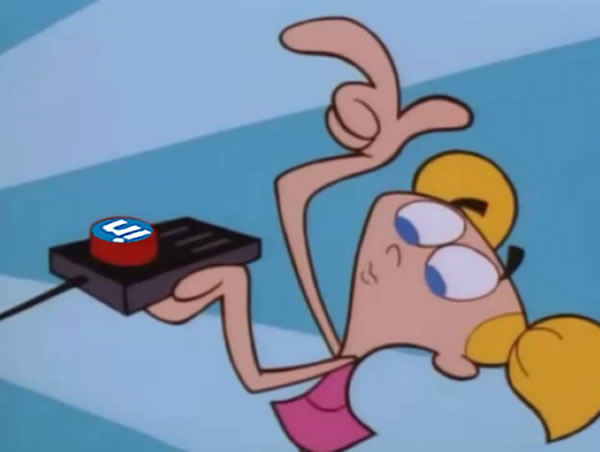
I decided to see if LinkedIn Premium will help with the job search and activated the one month free trial. I’ll keep you posted by writing about the features I find and my experiences with it.
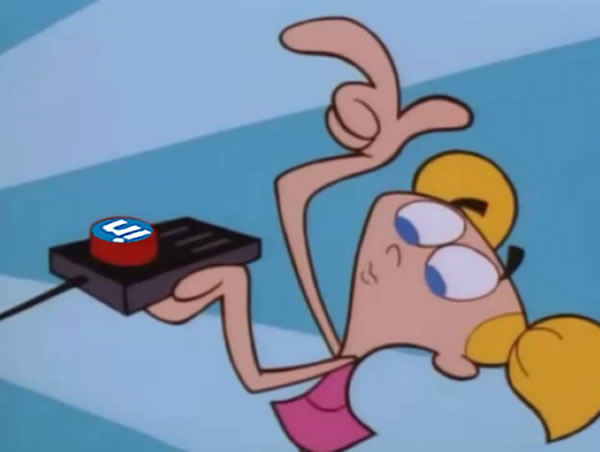
I decided to see if LinkedIn Premium will help with the job search and activated the one month free trial. I’ll keep you posted by writing about the features I find and my experiences with it.
I saw these two posts about printers this morning — one on Twitter, the other on Facebook, in a neighborhood forum where someone was asking for office equipment and furniture that people were no longer using:
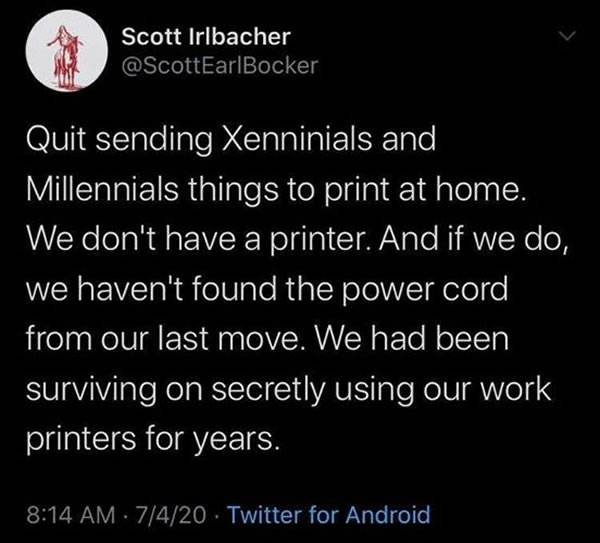
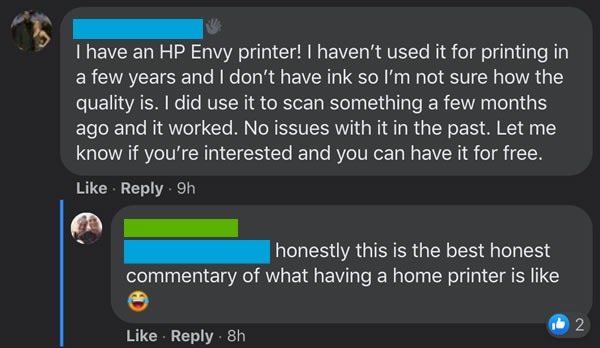
I find that I use our home printer about once a year, typically for printing a letter that I need to enclose with a paper form that I’m sending via snail mail.
How often do you use your printer at home (if you have one) these days?
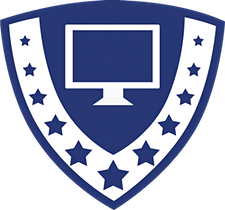 I’ll be teaching a live online course on Python programming on behalf of Computer Coach Training Center starting Monday. Here are the details:
I’ll be teaching a live online course on Python programming on behalf of Computer Coach Training Center starting Monday. Here are the details:
To register for this course, visit this page and tap the Attend Online button. Someone from Computer Coach will contact you.
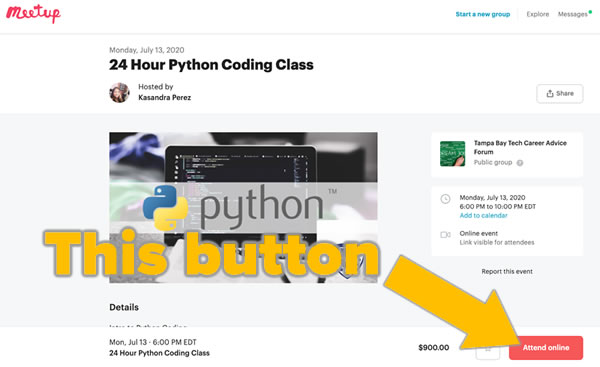

This is an introduction to the Python programming language. Now in the top 10 programming languages according to the TIOBE Programming Language Index, it is versatile enough to have a wide array of uses, from simple scripting to powering Instagram, Spotify, Netflix, Dropbox, and more. Its combination of simplicity and vast scientific and math libraries have made it the preferred programming language for data science and machine learning. If you’re looking for a first programming language, Python is an excellent choice.
This is not a passive course! This isn’t the kind of course where the instructor lectures over slides while you take notes (or pretend to take notes while surfing the web or checking your social media feeds). In this course, you’ll be actively taking part in the learning process, entering code, experimenting, making mistakes, correcting those mistakes, and producing working applications. You will learn by doing. At the end of each session, you’ll have a collection of little Python programs that you wrote, and which you can use as the basis for your own work.
The course will start at the most basic level by walking you through the process of downloading and installing the necessary tools to start Python programming. From there, you’ll learn the building blocks of the Python programming language:
You’ll write all sorts of programs…
Better still, you’ll learn how to think like a programmer. You’ll learn how to look at a goal and learn how you could write a program to meet it, and how that program could be improved or enhanced. You’ll learn skills that will serve you well as you take up other programming languages, and even learn a little bit about the inner workings of computers, operating systems, and the internet.
 St. Pete Pitch Night takes place online tonight from 5:00 to 6:30 p.m.! See pitches from five St. Petersburg entrepreneurs as they compete to win up to $5,000 by pitching their community-based businesses.
St. Pete Pitch Night takes place online tonight from 5:00 to 6:30 p.m.! See pitches from five St. Petersburg entrepreneurs as they compete to win up to $5,000 by pitching their community-based businesses.
From the 34 business who applied, these were the ones selected:
To be eligible, contestants had to meet these requirements:
Admission to attend this online event is $5.00. You can find out more about St. Pete Pitch Night on the St. Petersburg Chamber of Commerce site or the St. Pete Greenhouse site, and you can register to attend St. Pete Pitch Night here.
Mike Dominick’s Tampa Bay-based consultancy The Mad Botter — which develops automation/integration software — has a Fourth of July contest for high school or university undergrad students where the prize is one of System76’s gorgeous Thelio desktop Linux systems!

This is an election year, and The Mad Botter’s contest is an election contest. Contestants are asked to develop an open source project that addresses ballot access or in some other way assists with voting. Perhaps something to help people find the closest polling station? Virtual “I voted” stickers? An aggregator for open information about candidates? A “Yelp” for polling places? (You can find more ideas here.)
Here are the contest details:
You can find out more at The Mad Botter’s Fourth of July contest page.
Mike has a podcast, The Mike Dominick Show, which covers technology and open source.
I was a recent guest on the show (Episode 25), and we talked about how the Toronto tech scene changed from dismal to dynamic, how I stumbled into developer evangelism, learning iOS programming via raywenderlich.com and then joining them, SwiftUI, Python and Burning Man, the hidden opportunities that come with having to stay inside during the pandemic, and more!
Until I started working on a video tutorial for Apple’s Combine framework (coming soon to raywenderlich.com!), I had no idea that this existed.
Open a Swift playground in Xcode and enter the following code:
let formatter = NumberFormatter()
formatter.numberStyle = .spellOut
let number = 87654
let spelledOutNumber = formatter.string(for: NSNumber(integerLiteral: number))!
print("\(number) spelled out is \(spelledOutNumber).")
Run the playground code, and you’ll see this:
87654 spelled out is eighty-seven thousand six hundred fifty-four.
Having come from the world of C, where you format strings using printf() and formatting strings, and later from other languages where you use whatever formatting method its string class provides, I’ve ignored most of Swift’s classes that derive from Formatter — with one notable exception: DateFormatter, which is indispensable when working with dates and times.
I’m now looking for an excuse to use this capability.

As I typed “DateFormatter” a couple of paragraphs above, I remembered that DateFormatter had a locale property. It’s for ensuring that any dates you present are in the correct form for the locale:
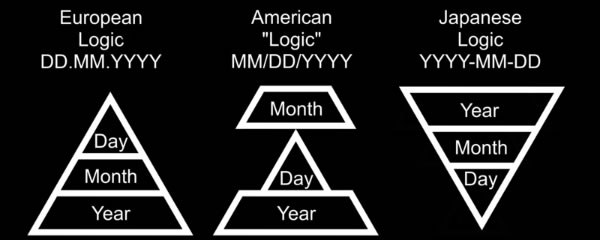
I wondered:
NumberFormatter have a locale property?So I changed the code in my playground to the following:
let formatter = NumberFormatter()
formatter.numberStyle = .spellOut
formatter.locale = Locale(identifier: "fil_PH")
let number = 87654
let spelledOutNumber = formatter.string(for: NSNumber(integerLiteral: number))!
print("\(number) spelled out in Filipino is \(spelledOutNumber).")
I ran the code and saw this…
87654 spelled out in Filipino is walóng pû’t pitóng libó’t anim na daán at limáng pû’t ápat.
…and my response was “Ay nako!” (translation: OMG!)
How about Korean?
let formatter = NumberFormatter()
formatter.numberStyle = .spellOut
formatter.locale = Locale(identifier: "ko_KR")
let number = 87654
let spelledOutNumber = formatter.string(for: NSNumber(integerLiteral: number))!
print("\(number) spelled out in Korean is \(spelledOutNumber).")
The output:
87654 spelled out in Korean is 팔만 칠천육백오십사.
My response: 세상에 (“Sesange!”, which is pretty much Korean for OMG!)
Try it out! You might find this list of iOS locale string identifiers useful.
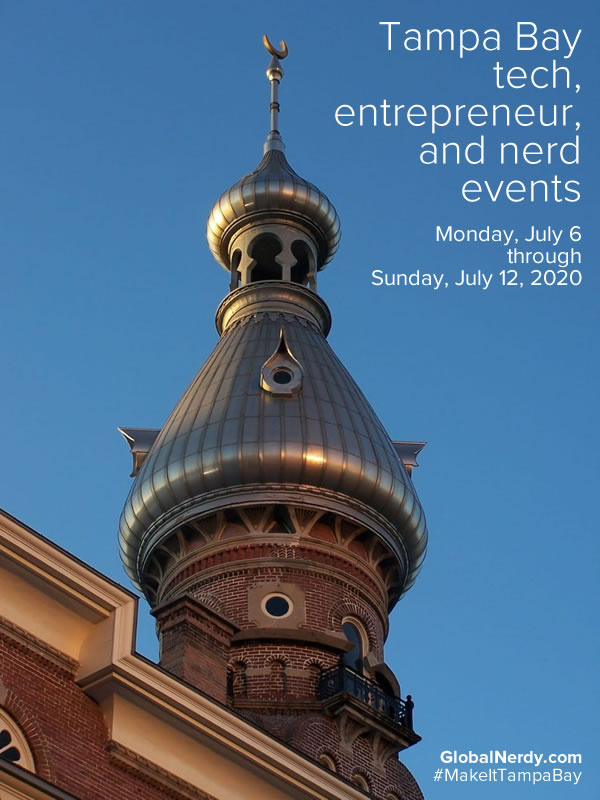
Hello, Tampa Bay techies, entrepreneurs, and nerds — here’s hoping you had a safe and happy 4th of July.
Here’s the list of the week’s online-only events for techies, entrepreneurs, and nerds based in an around the Tampa Bay area.
Keep an eye on this post; I update it when I hear about new events, it’s always changing. Stay safe, stay connected, and #MakeItTampaBay!
No tech, entrepreneur, or nerd events have been posted for this day…yet!
If you know of an upcoming event that you think should appear on this list, please let me know!
If you’d like to get this list in your email inbox every week, enter your email address below. You’ll only be emailed once a week, and the email will contain this list, plus links to any interesting news, upcoming events, and tech articles.
Join the Tampa Bay Tech Events list and always be informed of what’s coming up in Tampa Bay!