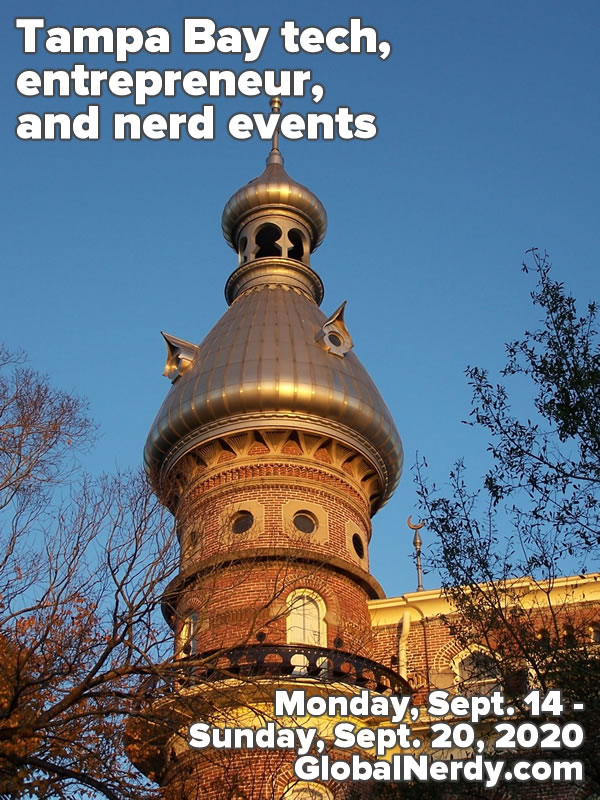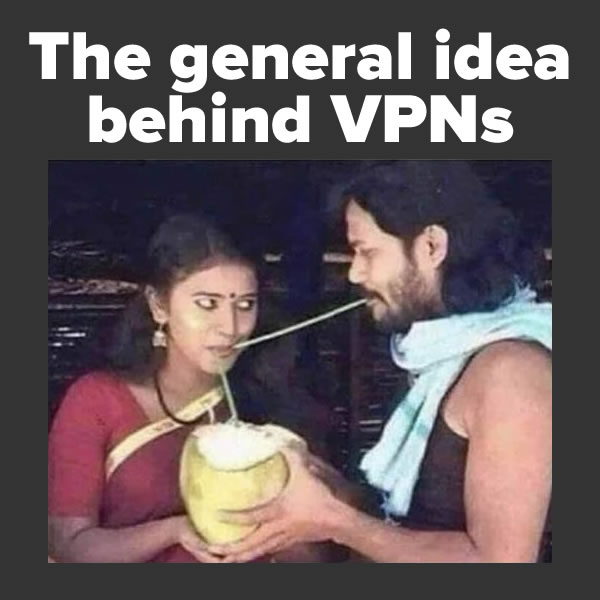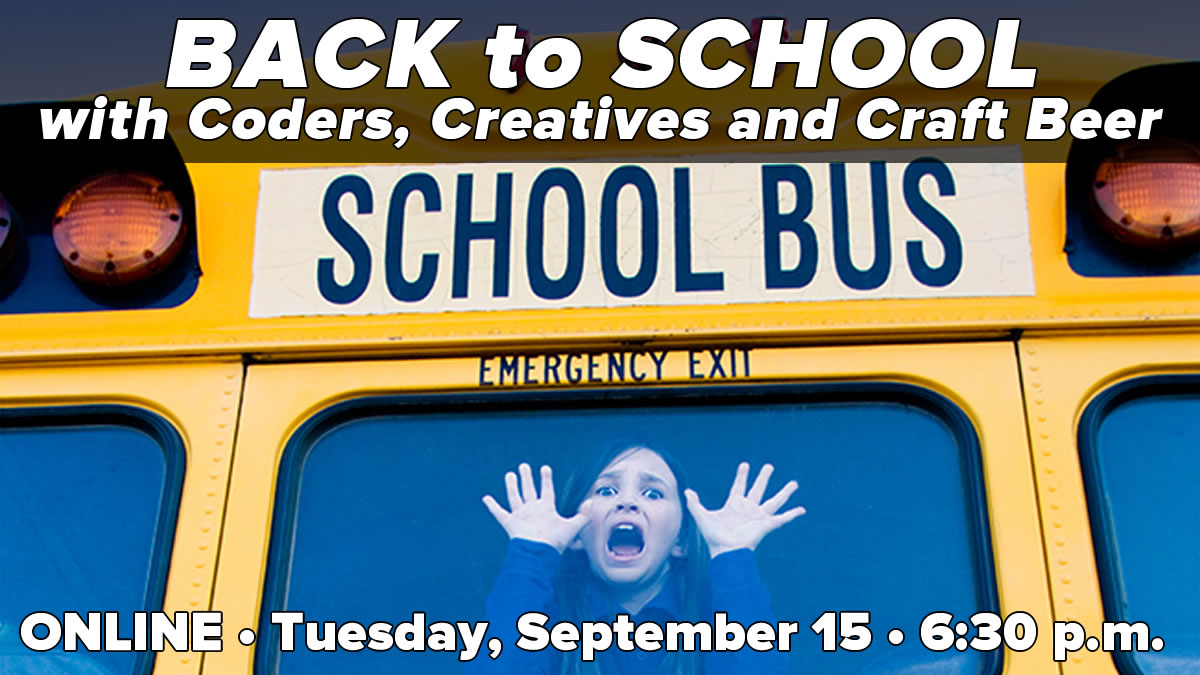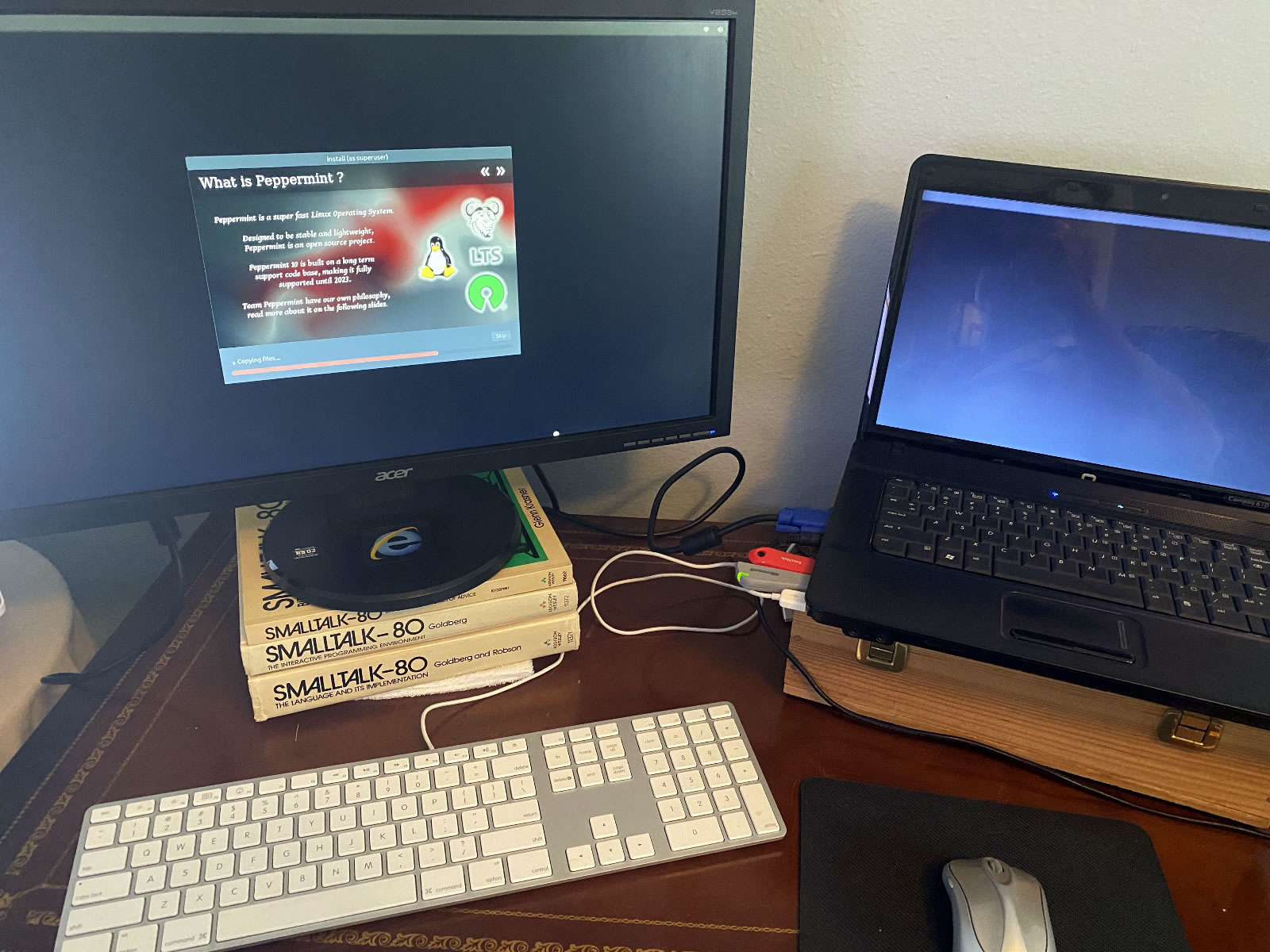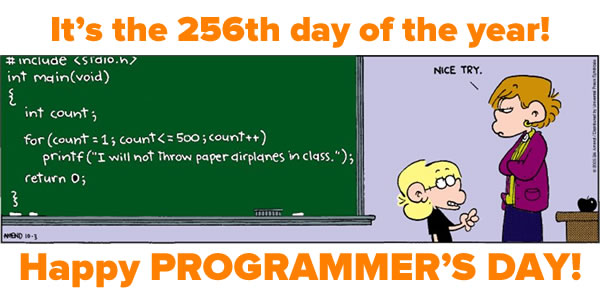
The origin of Programmer’s Day
The 256th day of the year (the 100th day in hexadecimal) is known as the Day of the Programmer. On most years, it’s September 13th, but on leap years — which includes this one — it’s September 12th.
The day was proposed by two Russian programmers, Valentin Balt and Michael Cherviakov, who petitioned their government to recognize this day. The recognition came on September 11, 2009 when Russian president Dmitry Medvedev signed the decree, making it official.
The deal
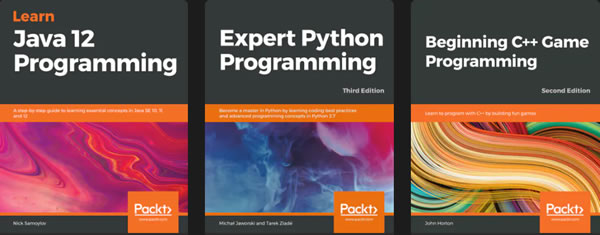 Whenever an “official unofficial” day like this happens, there’s always at least one vendor offering a deal. Day of the Programmer is no exception, and Fanatical are offering a bundle of three books from Packt for free in its honor!
Whenever an “official unofficial” day like this happens, there’s always at least one vendor offering a deal. Day of the Programmer is no exception, and Fanatical are offering a bundle of three books from Packt for free in its honor!
Yes, I know that Packt is almost industry shorthand for “Not necessarily good, but not necessarily bad,” but at this price, you can’t say that these books aren’t worth every penny.
Here’s a video that goes a little deeper into deal, and a little deeper into poking a little fun at Packt: