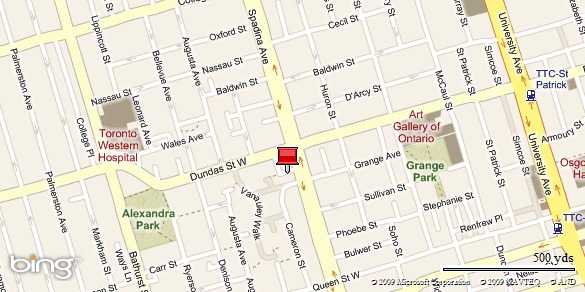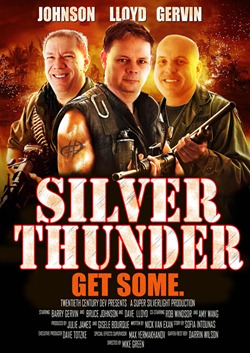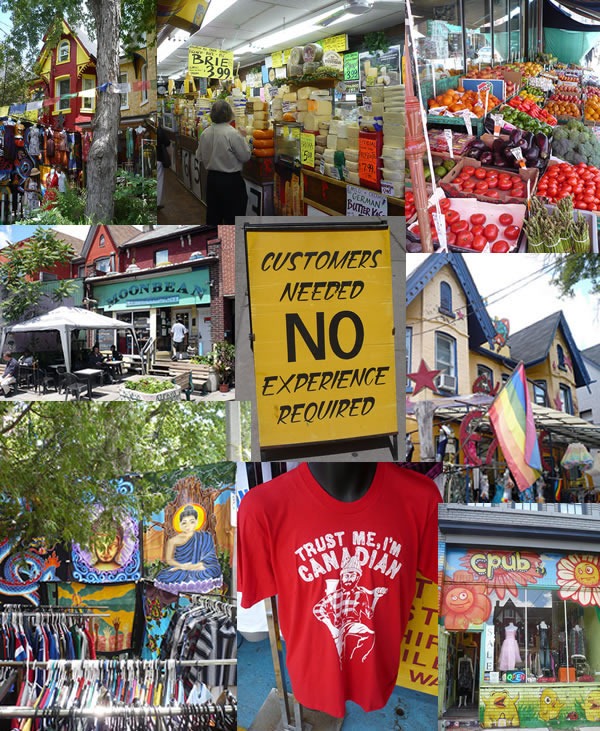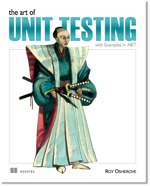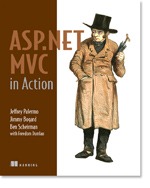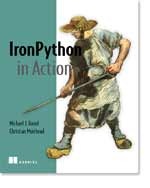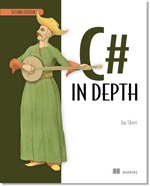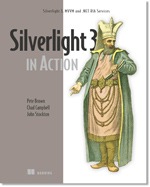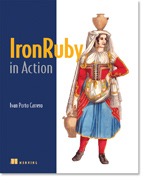You might find last year’s Toronto guide for RubyFringe attendees useful as well:
The unofficial IRC back-channel
This article will give you a quick run-down of all the conference and party venues: where they are, what they’re like and how to get there.
Conference Hotel: The Metropolitan Downtown

FutureRuby will take place at the Metropolitan Toronto Hotel, where RubyFringe took place last year. If you attended RubyFringe, it’ll be a happy homecoming. If this is your first conference at the Metropolitan, you’re in for a treat.
As I wrote in last year’s article series on RubyFringe, Toronto has two Metropolitan Hotels, and they’re a short distance from each other. FutureRuby’s venue is the Metropolitan Toronto, whose address is 108 Chestnut Street, which is behind City Hall, on the edge of Chinatown. If the hotel entrance looks like the photo above, you’re in the right place.
 The other Metropolitan Hotel is the Metropolitan Soho, located at 318 Wellington Street West. If the hotel looks like the photo to the right (click to see a larger version), you’re in the wrong place. Both are owned by the same hotel chain. The Soho is the hip, swanky one near the club district and the Toronto one looks more like a traditional hotel and caters to both business and Chinese clienteles.
The other Metropolitan Hotel is the Metropolitan Soho, located at 318 Wellington Street West. If the hotel looks like the photo to the right (click to see a larger version), you’re in the wrong place. Both are owned by the same hotel chain. The Soho is the hip, swanky one near the club district and the Toronto one looks more like a traditional hotel and caters to both business and Chinese clienteles.
(In this article series, whenever I refer to “The Metropolitan”, I mean the Metropolitan Toronto.)
The conference setup at the Metropolitan is pretty nice. The conference hall is in the basement, fits the conference’s numbers nicely, and the entryway to the hall is stocked with water, coffee and ice tea throughout the day. There’s a continental breakfast just outside the hall before the conference starts, and the lunch food is excellent – it’s the best conference lunch I’ve seen at a developer conference, with the notable exception of the Fall 2006 Ajax Experience’s venue, the Westin Boston Waterfront, and that conference cost over twice as much. Of particular note was the Chinese lunch, which wasn’t a surprise – the hotel’s main restaurant is Lai Wah Heen, a Chinese restaurant, and it’s a popular venue for Chinese weddings (I’ve been to a couple here, and the food was great).
The hotel is situated right in the middle of town, which puts it a stone’s throw from a number of places. I’ll write more about these places in a later article.
You might also want to see my article from last year, Getting from the Airport to the Hotel.
FailCamp: Queen City Yacht Club

FailCamp will take place at Queen City Yacht Club on Algonquin Island, one of the Toronto Islands. The Toronto Islands weren’t always islands – once upon a time, they were a peninsula jutting out from the mainland from east of downtown, but a big storm in the mid-1800s separated them from the rest of the city. Most people get to the islands via ferry or water taxi.
The current strike by city employees means that there is no ferry service to the island, but that’s not going to be a problem. Queen City Yacht Club has its own launch – they call it a “tender” – that can carry just under fifty people at a time.
 The launch typically picks people up from the dock just east of Queen’s Quay Terminal (207 Queen’s Quay West, the building pictured to the right). If you’re facing the front of this building, the dock is just to its left. I don’t know the exact details, but if you’re going to FailCamp, I suggest arriving at Queen’s Quay Terminal early, going to the dock to the left of the building and looking around for FutureRuby people or signs; I’m sure they’re going to take care to make sure that they’re really obvious.
The launch typically picks people up from the dock just east of Queen’s Quay Terminal (207 Queen’s Quay West, the building pictured to the right). If you’re facing the front of this building, the dock is just to its left. I don’t know the exact details, but if you’re going to FailCamp, I suggest arriving at Queen’s Quay Terminal early, going to the dock to the left of the building and looking around for FutureRuby people or signs; I’m sure they’re going to take care to make sure that they’re really obvious.
I believe that the launch will be running continually throughout the night to shuttle people between Queen City Yacht Club and the mainland, but there’s a water taxi nearby, just in case.

The venue will be Queen City Yacht Club’s house clubhouse (pictured above), a large place with a nice large outdoor deck overlooking the water and the city. It offers some great vantage points for taking photos of Toronto. There’s a large barge permanently moored to a nearby dock; it’s also a good place from which to shoot photos or just stare at the lake.
Unlike the other FutureRuby events, you should bring some money for drinks and get a bite to eat before FailCamp (your FutureRuby registration fees cover the food and booze at the other events). The Yacht Club’s bar will be open during the event; I recall that they generally have pretty good beer on tap. As for getting food prior to FailCamp, there are lots of places near the Metropolitan Hotel and in the Queen’s Quay Terminal building.
Friday Night’s Party: Unspace HQ
Unspace’s offices are the venue for FutureRuby’s official opening night party. It’s located above the Lululemon store, which functions as both a store for sportswear and a temple for whatever religion is practiced by skinny blonde women in yoga pants. Apparently the store also sells clothes for men, but I reckon that a guy wearing a Lululemon logo is asking to have his manhood challenged, A Boy Named Sue-style. Unspace’s door is just to the right of Lululemon and leads to a steep set of stairs leading up to the third floor. I’m sure that there will be FutureRuby officials outside to make sure people find the place.
Unspace is located on Queen Street West (342 Queen Street West, to be precise), a long-time destination for people looking for someplace cool to go. Mike Myer’s character “Dieter” from his recurring Sprockets skits on Saturday Night Live was based on a real guy named Dieter who waited tables at The Rivoli (“Your order is boring me. I shall dance now”), a popular bar on Queen West. Perez Hilton needled Will.I.Am from the Black Eyed Peas and got (justifiably) clocked here. I’ve had many busking adventures on this street. It’s a fun, lively place.

Unspace has a gorgeous office, with exposed brick walls, a vintage pinball machine, Pete Forde’s “I am a villain in a classic James Bond movie” office and a large rooftop deck that’s been the venue for a number of excellent parties.
Saturday Night’s Party: Pravda Vodka Bar

Saturday night’s festivities will happen at Pravda Vodka Bar (44 Wellington Street East). This is the one party venue for which my first-hand knowledge is lacking owing to these factors:
- I’ve been there only once
- It was fairly late in the evening, the bar was packed, and I was already quite crispy from drinks at Biff’s, a nearby French restaurant with a lovely bar of its own.

I do remember a pretty good selection of vodkas. That’s to be expected; it is a vodka bar, after all. I had a couple of fingers of the Polish stuff straight up – the kind with a blade of grass in the bottle – and a pretty dirty Dirty Martini (a Martini seasoned with not just an olive, but olive juice).
I have vague memories of the room: lot of red velvet, gold trim and pre-Glasnost kitsch, a contradictory mash-up of imagery of from the Russian Revolution and a set designer’s ideas for a stage adaptation of Anna Karenina. It made a nice backdrop for the crowd, who were by and large ranged from twenty-somethings in clubwear to forty-something well-dressed professionals. I remember dancing and playing the accordion along to the DJ, who was playing Deee-Lite’s Groove is in the Heart (a song which turns twenty this year!).

The Saturday night party is the “dress-up night” of FutureRuby. Bring something nice and nightclub-appropriate!
Sunday’s Party: The Boat/Hotshot Gallery/Augusta Street, Kensington Market
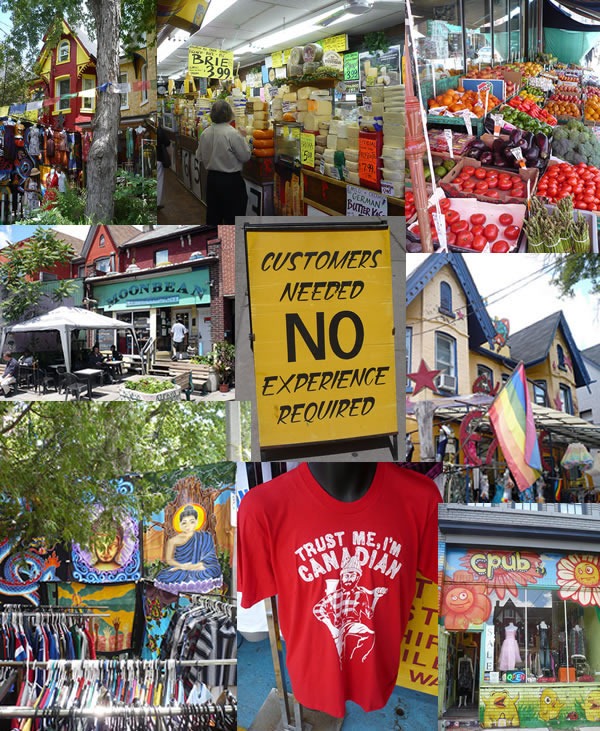
Kensington Market is where the closing party will take place. It’s a lovely mishmash of secondhand clothing stores, fresh food markets, quirky shops and restaurants, patios and people’s homes. Here’s a slideshow of shots I took in Kensington Market last year; it should give you a “feel” for the place:
Created with Admarket’s flickrSLiDR.
It’s the home of a couple of great nerdy places, too:
- Function 13, a funky store catering to arty nerds, with lots of books on design and design-oriented technologies such as Processing and Flash (maybe I should see if they stock Silverlight books, and help them if they don’t). It’s also where a lot of people take lessons on multimedia programming.
- HacklabTO, Toronto’s very own hackerspace, where local nerds work on both software and hardware hobby projects, and where I sometimes work. It’s the home of the famous laser that does etching, cutting and even music playing.

The final party of FutureRuby will take place on a stretch of Augusta Avenue in Kensington Market. Augusta Avenue. Known venues for this street party will include:
- The Boat (158 Augusta Avenue), a Portuguese restaurant that also doubles as one of Toronto’s best “secret” party spots.
- Hotshot (181 Augusta Avenue) a gallery owned and run by my friend Karlen Chang, a spot that serves both excellent coffee and visual art.
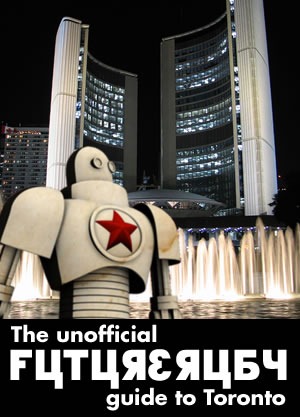 Whether you’re part of the local tech community or a visitor from out of town who’s come in for the FutureRuby conference, you’re invited to the Developer Lunch taking place today at noon at Sky Dragon restaurant in Dragon City Mall.
Whether you’re part of the local tech community or a visitor from out of town who’s come in for the FutureRuby conference, you’re invited to the Developer Lunch taking place today at noon at Sky Dragon restaurant in Dragon City Mall.