
Woot! has a pretty sweet deal on refurbed XBox 360s: $140 for a refurbished model with 20GB hard drive and HDMI output. The package comes with all the stuff shown above. If you want it, get it now, because this deal isn’t likely to last very long!

Woot! has a pretty sweet deal on refurbed XBox 360s: $140 for a refurbished model with 20GB hard drive and HDMI output. The package comes with all the stuff shown above. If you want it, get it now, because this deal isn’t likely to last very long!
As part of Microsoft’s EnergizeIT cross-Canada tour, we’re holding a Coffee and Code event in Halifax at the Just Us Cafe at 1678 Barrington Street on Monday, April 20th from 1:30 p.m. to 5:00 p.m..
Hosting the event will be Developer Advisor Christian Beauclair and IT Pro Advisors Pierre Roman and gool ol’ east coast boy Rick Claus. Whether you’re a developer, IT pro or tech enthusiast, they’ll be happy to chat with you, answer your questions, take your comments, and if you bring your laptop, they’ll even hook you up with a copy of the Windows 7 beta and help you install it.
We’ve been holding Windows 7 Installfests in some pretty large venues across the country, but there’s no reason we can’t hold one at a Coffee and Code event. If you decide that you want to bring your laptop to the Halifax Coffee and Code, please do the following prep to ensure you get the best experience:
And most importantly, remember that this event is about sharing, connecting with each other and having fun! We hope to see you there!

It’s Friday, and that means it’s time for another Coffee and Code here in Accordion City! Today’s Coffee and Code is happening at the new branch of the Dark Horse Cafe (215 Spadina, at Sullivan, which is south of Dundas and north of Queen) between 11 a.m. and 6 p.m..
It goes back to 1998, when I first tried out “cafe coding”. I shared a consultancy with my friend Adam, where we did a pretty good business writing custom software for small- and medium-sized companies. I was going a little stir-crazy working out of either Adam’s spare room or my home office and just for kicks decided to try working for a day at the Tequila Bookworm cafe on Queen Street West.
Here’s a photo of me at “The ‘Worm” from back then, with my Windows 98-equipped 233 MHz Toshiba Portege laptop sporting a then-respectable 96 megs of RAM. That green box in the foreground is a Jaz Drive, which held 1-gig hard drive cartridges:
 Me at Tequila Bookworm, November 1998.
Me at Tequila Bookworm, November 1998.
It worked out so well that I started working there at least twice a week. I also found that as a “regular” at the cafe, I started meeting of all sorts of people – not just friends, but potential customers, colleagues, collaborators and business contacts. We exchanged ideas, traded stories, made suggestions on each other’s projects and formed friendships. I’m still in touch with a lot of these people today,
My job at Microsoft Canada – Developer Evangelist – is a “mobile worker” position, since our job is to make connections with software developers wherever they are. Sometimes it’s at our home offices, sometimes it’s at the Microsoft offices, sometimes it’s on the road. As long as the job gets done, where we are is where we work.
So I thought “Why not re-create the situation at Tequila Bookworm?” It might work out even better than last time, since I now had some reasonably widely-read blogs to announce my presence, and since the Toronto tech scene is now considerably more vibrant than it was ten years ago (thanks largely to things like DemoCamp and HackLabTO).
I’ve had about a half-dozen Coffee and Codes so far, and I think the endeavour has proved to be worthwhile. I’ve made connections — new and old — with all sorts of techies, answered questions and taken suggestions, hooked up people with software and other nerds, learned a lot and even given a human face to The Empire. We’ve talked about all sorts of things: the expected “shop talk”, but all sorts of non-techie stuff as well. It’s sort of like the salons of old.
Coffee and Code has grown beyond just me holding them:
The internet is a great and scalable communications medium, but there’s something about meeting face-to-face that it can’t provide; that’s why the saying “You had to be there” exists. That’s what Coffee and Code is all about.
Come to chat, come for coffee, come to hang out and even get some work done. Whatever you come to do, I hope to see you there!

The Dark Horse opened on Tuesday, and word is that they haven’t got their wifi up and running yet. If you need to catch up on your email and Twitter, I suggest you bring a 3G phone. I hope it doesn’t deter you from dropping in, but I thought you should know.
I didn’t find out until just now, but David Janes is holding a Coffee and iPhone session this afternoon from 4 to 6 p.m. at the Dark Horse Cafe on Spadina. Check it out if you’re in the area – it’s a good topic, and it’s happening in a gorgeous location!

(In case you missed part 1, it’s here. Be warned; it’s long, but it’s a good read.)
In this installment of Upwardly Mobile, I’m going to give you a quick introduction to developing applications for Windows Mobile 6 phones and handheld devices. I can’t cover all aspects of Windows Mobile development in this article, but there should be enough material in this entry to get you started.
In order to build an application for Windows Mobile 6, you’ll need the following things:
Visual Studio 2008, Professional Edition or higher 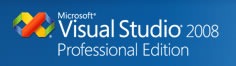 |
This is the development environment. It’s not the only one that you can use to develop Windows Mobile apps, but it’s the one we’re using.
You can also use Visual Studio 2005 – if you do so, Standard Edition or higher will do. If you don’t have Visual Studio, you can download a trial version of Visual Studio 2008. |
| The Windows Mobile 6 SDKs |
The Windows Mobile 6 SDKs contain the templates for building Windows Mobile 6 projects and emulators for various Windows mobile phones.
There are two such SDKs to choose from: I recommend downloading both SDKs. You never know where you’ll deploy! |
.NET Compact Framework 3.5 Redistributable  |
The .NET Compact Framework 3.5 Redistributable is the version of the .NET framework for mobile devices. It only needs to be sent to the device once. |
A Windows Mobile 6 Device  |
You can get by in the beginning with just the emulators, but you’ll eventually want to try out your app on a real phone. I’m using my phone, a Palm Treo Pro.
As the saying goes, “In theory, there is no difference between theory and practice; in practice, there is.” |
| The mobile device syncing utility that works with your operating system |
If you’ve got a Windows Mobile 6 device, you’ll need the application that connects your mobile phone to your OS:
|
In this example, we’re going to write a “Magic 8-Ball” style application called Ask the Kitty. It’ll be a simple app that provides random answers to questions that can be answered with a “yes” or “no”.
Fire up Visual Studio, open the File menu and click on Project… (or click control-shift-N). The New Project dialog box will appear:
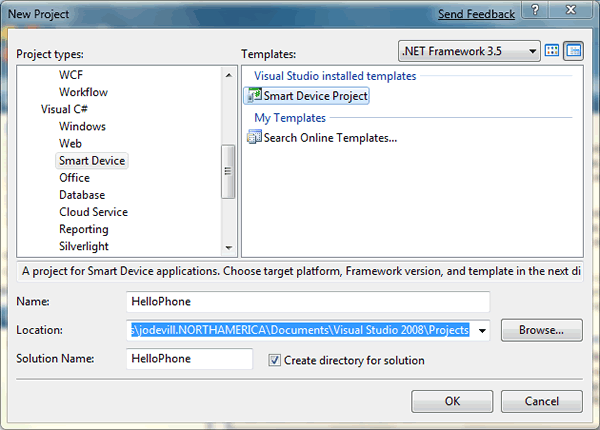
In this example, we’ll be doing development in Visual C#. From the Project types list on the left, expand the Visual C# menu and click the Smart Device sub-item. The Templates list on the right will display the available templates for a smart device project; select Smart Device Project.
(You can do Windows Mobile 6 development in Visual Basic if you prefer; there’s a Smart Device option under the Visual Basic menu.)
Give your project a name (for this example, I’m using the name HelloPhone) and specify a location (I’m just using the default Visual Studio directory for projects), make sure the Create directory for solutioncheckbox is checked, and click the OK button.
The Add New Smart Device Project dialog box will appear:
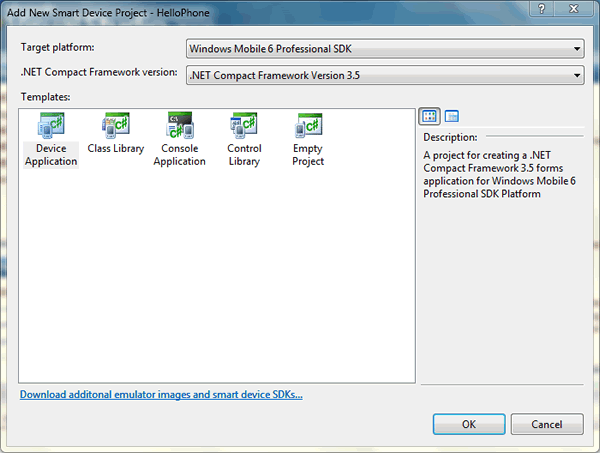
You specify the type of device you’re developing for using the Target platform menu. My Palm Treo Pro is a touch screen device and uses Windows Mobile 6 Professional as its OS, so I’m going to select Windows Mobile 6 Professional SDK from that menu.
We want to use the latest version of the .NET Compact Framework, so leave the default option, .NET Compact Framework Version 3.5, selected in the .NET Compact Framework version menu.
We want to create an application, so select Device Application from the Templates menu and click the OK button. Visual Studio will create your project, and you can start developing. Here’s what you’ll see:
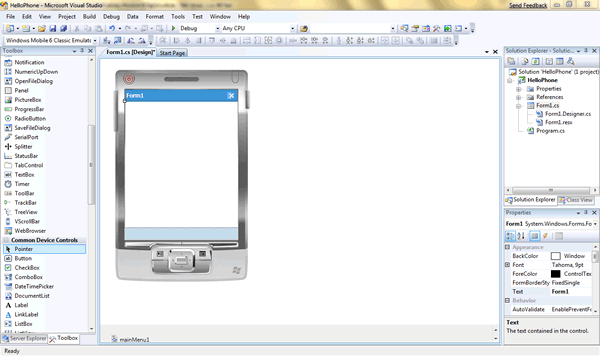
If we were writing a regular WinForms desktop app, the forms designer would show a blank window. If we were developing an ASP.NET application, the forms designer would show a blank web page, Since we’re developing a Windows Mobile app, the forms designer by default shows a blank mobile app window enclosed in a mockup – the “skin” — of a generalized mobile device. Here’s the skin for a Windows Mobile 6 Professional device:
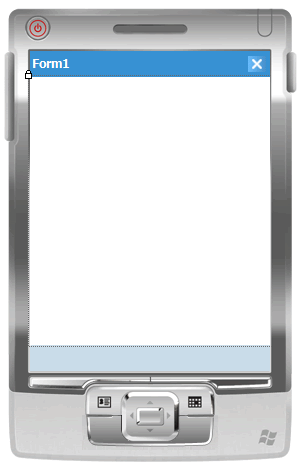
You can choose to display or hide the skin in the Forms Designer. I’m going to work without the skin; I can hid it by opening the Format menu and toggling the Show Skin item.
This application will use a single form. We’ll take the default form from the project, Form1, and do the following using the Properties pane:
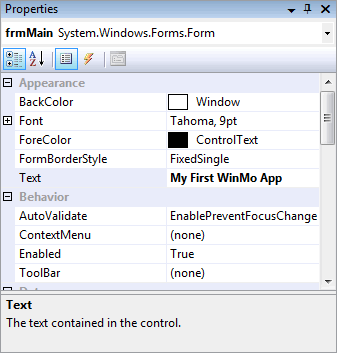
We’ll set up the form to look like this:

The “Ask the Kitty!” at the top of the form is a Label control, with its font set to Tahoma, font style set to Bold, font size set to 12 points and text set to Ask the Kitty!
The “Click for an answer!” at the bottom is a Button control, with its font set to Tahoma, font style set to Regular, font size set to 9 points and text set to Click for an answer!. I also renamed the button as btnAnswer.
The cat picture in the middle is a PictureBox control. The trick is to provide a picture to fill the PictureBox. It’s simple. The first step is to copy a picture file into the project directory:
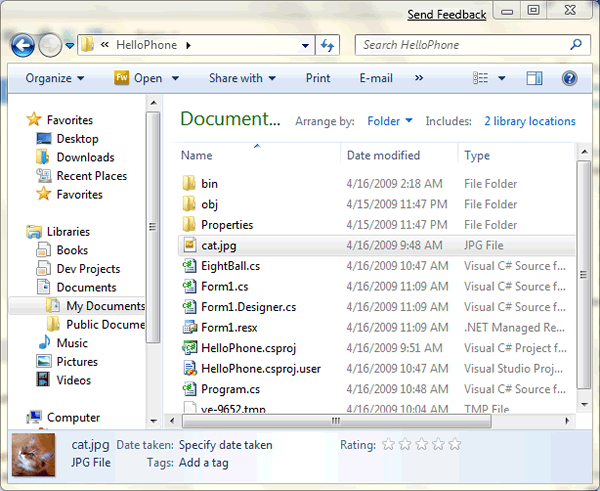
Make sure that the picture is included in the project. If you can’t see the picture file in the Solution Explorer window, click the Show All Files button. Right-click the picture file in Solution Explorer and select Include in Project:
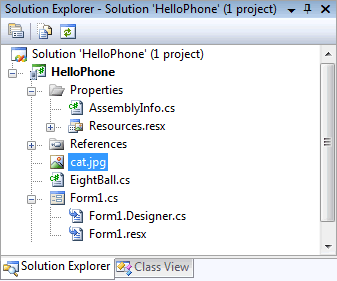
Once you’ve included the picture file in the project, you can use it to fill the PictureBox. Select the PictureBox in the Forms Designer, go to the Properties window and change its Image property – use the selector to pick the picture file that we just included in the project.
There’s a lot of example code out there that puts programming logic inside the UI – that is, in the code for the forms. I’m going to avoid that and do the right thing by creating a class for the “engine” of this application. Creating a new class is easy – open the Project Menu, select Add Class…, and then select Visual C# Items –> Code –> Class. I named the class file Kitty.cs in the Solution Explorer; here’s its code:
using System;
using System.Linq;
using System.Collections.Generic;
using System.Text;
namespace HelloPhone
{
class Kitty
{
List<string> _responses = new List<string< {
"Yes",
"No",
"Maybe",
"Ask again later"
};
Random _rand = new Random();
public string GetResponse()
{
return _responses[_rand.Next(_responses.Count)];
}
}
}The next step is to wire up btnAnswer to provide an answer when clicked. This means adding an event handler to btnAnswer. The easiest way to do this is select btnAnswer, then go to the Properties window, select the Events view (it’s the lightning bolt button) and double-click on the Click event. That will automatically create a method called btnAnswer_Click() in the frmMain class and wire up that method to be called whenever btnAnswer is clicked.
Here’s the code for frmMain:
using System.Drawing;
using System.Text;
using System.Windows.Forms;
namespace HelloPhone
{
public partial class frmMain : Form
{
Kitty _eightBall = new Kitty();
public frmMain()
{
InitializeComponent();
}
private void btnAnswer_Click(object sender, EventArgs e)
{
btnAnswer.Text = _eightBall.GetResponse();
}
}
}The app’ is now ready to take for a test run in the emulator. Click the Start Debugging button (it looks like a “play” button) or press the F5 key. This window showing your deployment options will appear:
I want an emulator that best matches my Palm Treo Pro, which has a square QVGA display, so I selected Windows Mobile 6 Professional Square QVGA Emulator and clicked the Deploy button. Give it a moment or two to compile and fire up the emulator, after which you should see this:
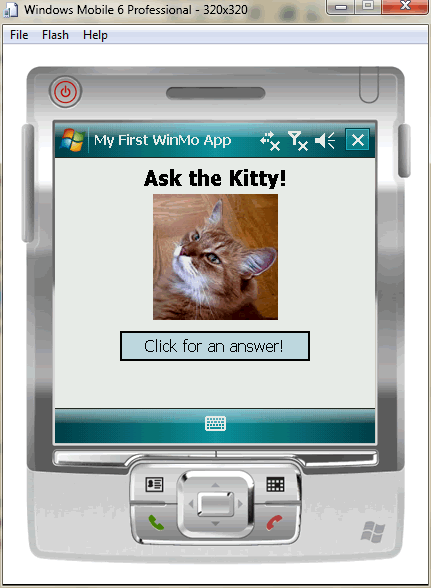
Running the app on your mobile device is almost as easy. Make sure that your mobile device is connected to your computer, then click the Start Debugging button (it looks like a “play” button) or press the F5 key. This window showing your deployment options will appear:
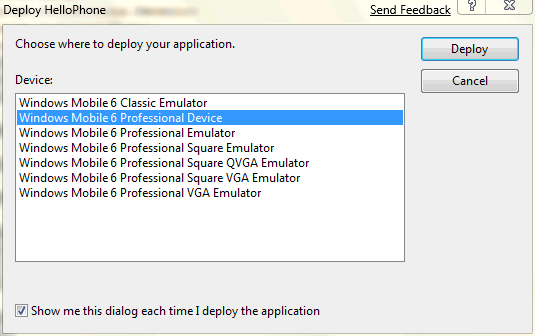
This time, select Windows Mobile 6 Professional Device in the menu and click Deploy.
Keep an eye on your phone; you’ll get a couple of “should I install this?”-type messages – click Yes to all of them:
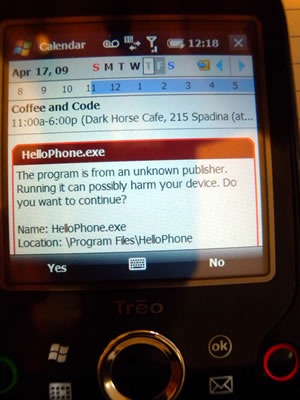
After that, you should see this:
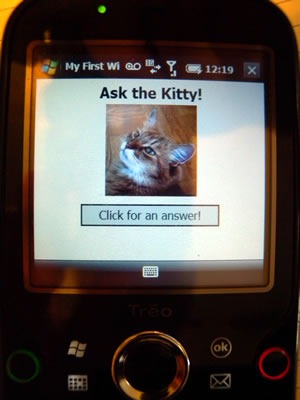
You should have enough information to start experimenting with Windows Mobile 6 development. Have fun, try things, and if you have any questions, feel free to ask them in the comments!
 Last night, EnergizeIT – that’s the cross-Canada tour where we talk to developers, IT Pros, students and faculty about Windows 7, Windows Server 2008 R2, Software+Services, cloud computing, architecture and a whole raft of other things that are coming soon from Microsoft – hit downtown Toronto with the “Future of the Platform” presentation aimed at IT Pros and systems administration types. IT Pro Evangelist Rick Claus flew in to do the heavy lifitng by presenting solo; I was there for support and to answer developer-specific questions.
Last night, EnergizeIT – that’s the cross-Canada tour where we talk to developers, IT Pros, students and faculty about Windows 7, Windows Server 2008 R2, Software+Services, cloud computing, architecture and a whole raft of other things that are coming soon from Microsoft – hit downtown Toronto with the “Future of the Platform” presentation aimed at IT Pros and systems administration types. IT Pro Evangelist Rick Claus flew in to do the heavy lifitng by presenting solo; I was there for support and to answer developer-specific questions.

In Canada, the phrase “I’m going to the ballet” tonight is sometimes used as a euphemism for “I’m going to the strip club”. So it was with great amusement when we found out that the venue for the presentation was Canada’s National Ballet School. I’m pretty sure I said “Well, I’m off to the ballet!” a dozen times before making my way to EnergizeIT.

The presentation went quite well, with many people asking all sorts of questions about the new features in both Windows 7 and Windows Server 2008 R2. As with all the other EnergizeIT shows I have attended, many attendees either couldn’t wait to get their hands on the Windows 7 beta DVDs we were handing out or couldn’t stop singing its praises.
I’ll close with this shot of Rick, whom I caught in a perfect moment – it looks like he’s doing the “Head Crusher” routine from The Kids in the Hall:

I did developer evangelism work for a number of years prior to my joining Microsoft, and during that time, I dealt mostly with people who’d already graduated from school and were, as they say, “working in the real world”. Working with the Empire has given me the opportunity to connect with students at various events, from my speaking engagement at CUSEC 2009 (when I had my Richard Stallman moment) to doing career presentations at colleges for Microsoft’s EnergizeIT cross-Canada tour to seeing the FIRST Robotics competition to talking with faculty about their curricula. In the short time (it’s not quite six months) that I’ve been a Microsoft Developer Evangelist, I have found that I like connecting with students. So every now and again on this blog, I’ll be reporting on academic events, letting you know what tech students are up to these days and giving their work some much-deserved recognition.
I spent the first half of yesterday afternoon at the University of Toronto’s Graduate Students’ Union looking at the handiwork of computer science students in the “CSC494: Computer Science Project” and “CSC2125: Topics in Software Engineering” courses. In these courses, the students had to take on a consulting project for a client, design and implement it as well a produce a report and present it, science-fair style at the end of the term. Yesterday was the “science fair” day, and the both the presenters and their audience packed themselves into the Graduate Students’ Union Pub to show off or see the demos.

The course was taught by my friend, Professor Greg Wilson (co-editor of the O’Reilly book Beautiful Code), and he invited me and a number of other “industry representatives”) to see the students’ presentations.

“Don’t be afraid to ask them hard questions,” he said.
I was impressed by the work put into the presentations, which covered a wide array of topics from developer tools to personal software to hardcore engineering applications.
It was nice to see some Microsoft tech in the projects. Jen Ruttan (with whom I have speak about presenting at U of T’s computer games club) used SAPI, Microsoft’s Speech API in her project, which was to develop a voice command system for the Firefox browser, which she developed with Windows and Visual Studio running on her MacBook. Now that’s what I call interop!

The students were a mix; some were working on their undergrad degrees; some were working on their masters. All of them had a good deal of ambition; this doesn’t look like the kind of course you can coast through, and Greg is very good at finding talented students in the computer science program and shepherding them through the transition from student to professional developer.

It was good to see that many of the applications built by the students would live on past the life of the course, used by the consulting clients.
Many of the projects were outside my domain of knowledge, but one was smack-dab in the middle of it: an assessment of NFSv4 as a storage system for the email service of Tucows, for whom I worked for nearly 5 years. Ziad Hatahet’s and Vivek Lakshmananassessment’s assessment — “It’s not yet ready for prime time” — probably saved the company a lot of money, effort and heartache. Well done!
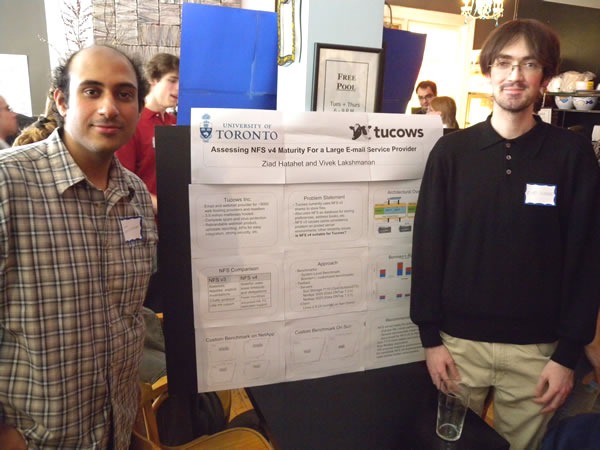
The projects in the course, the students who worked on them and their clients are listed below. You can find abstracts for the projects in this brochure.