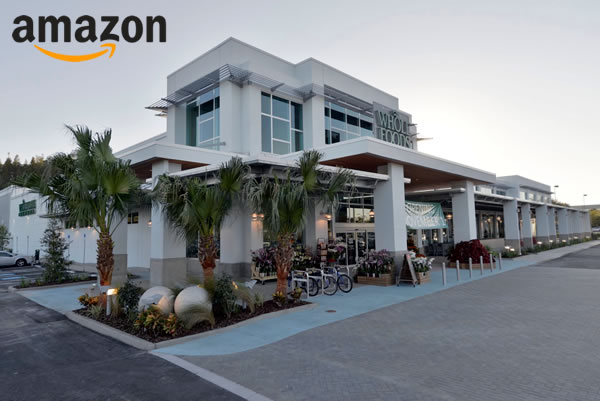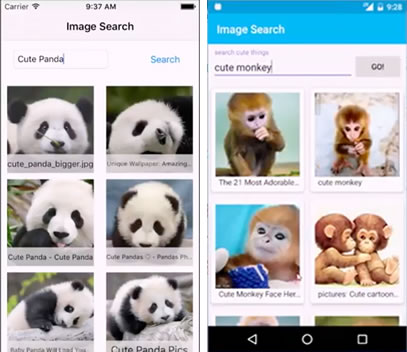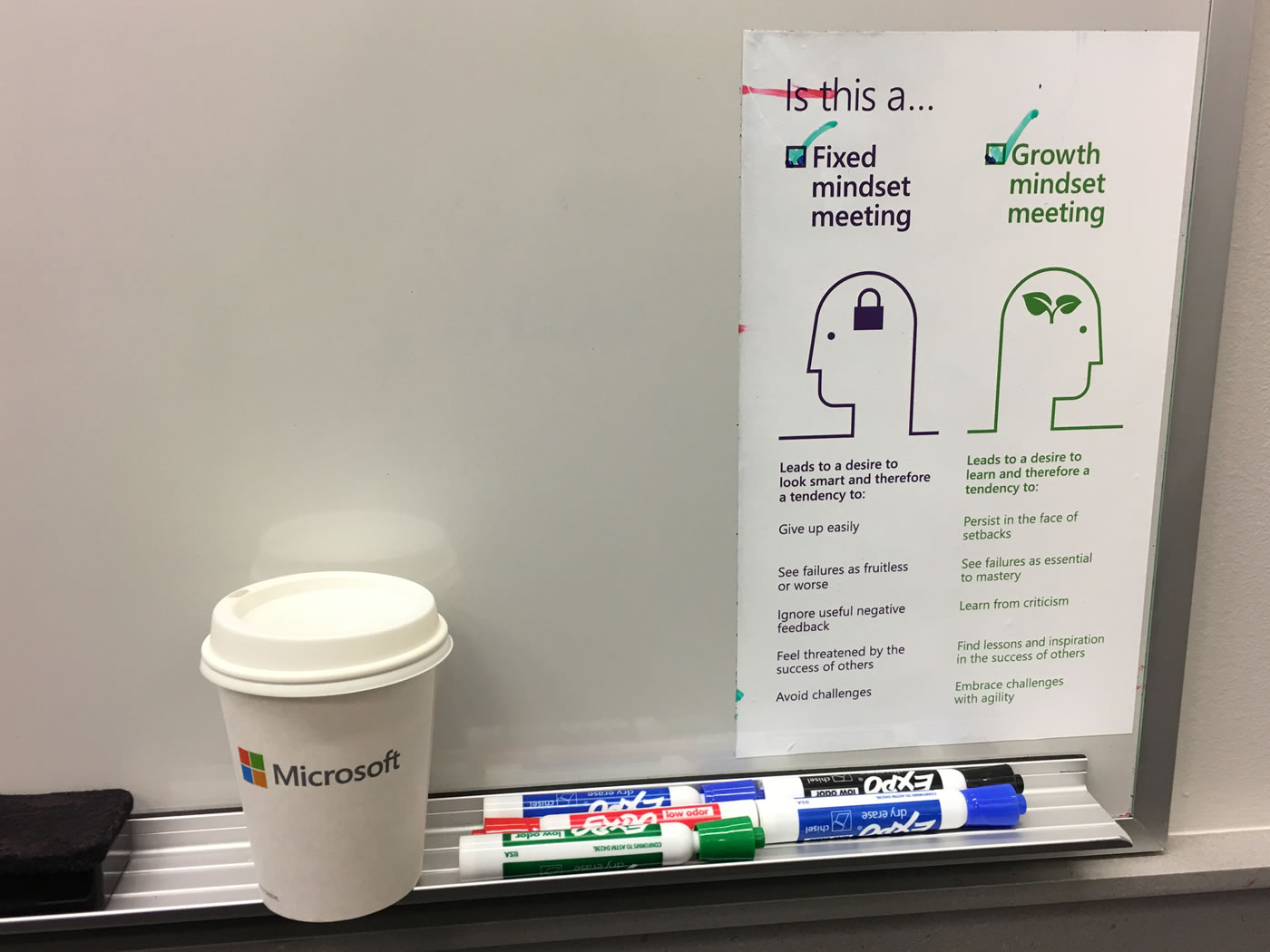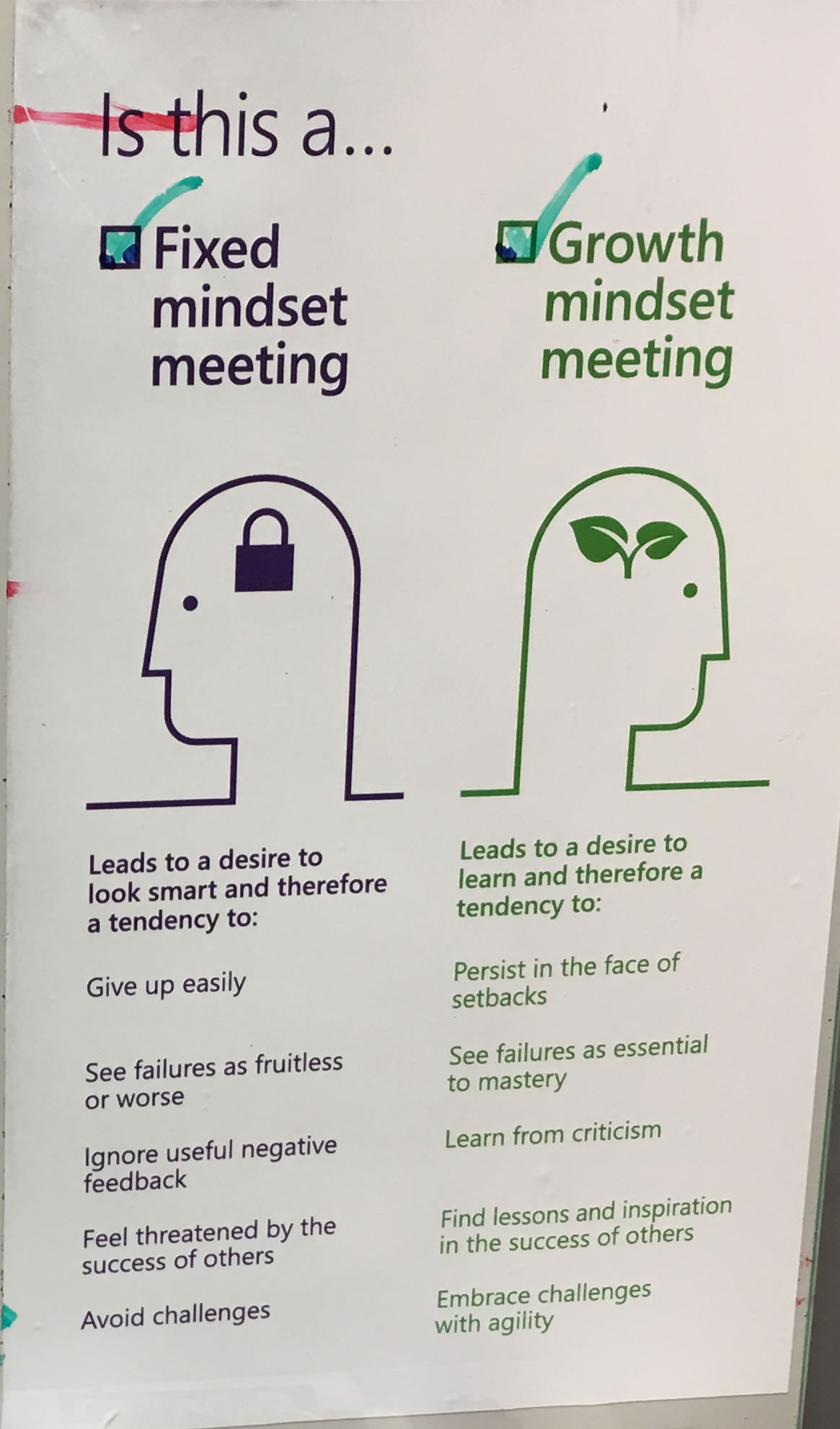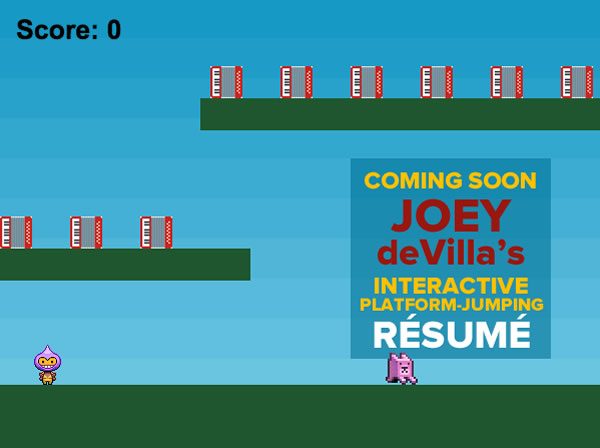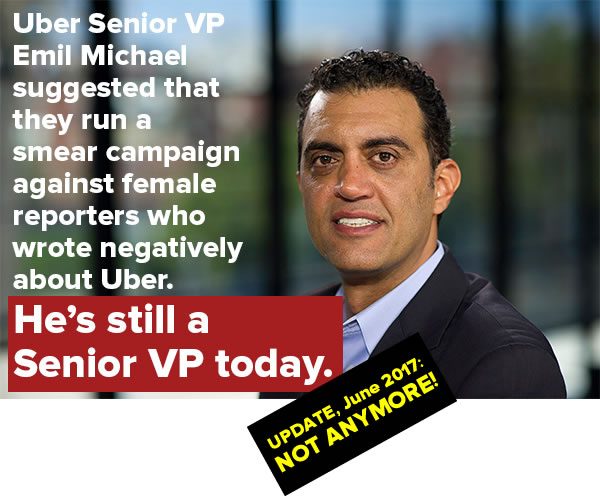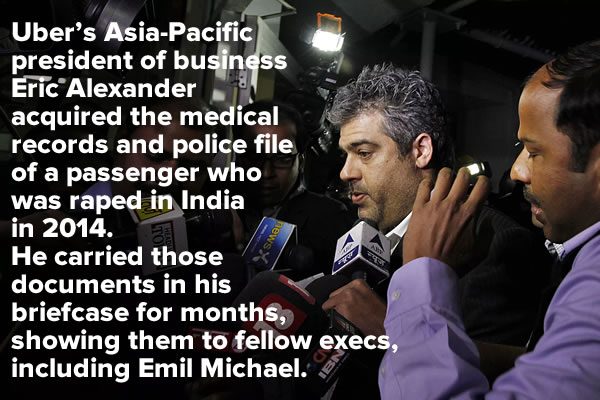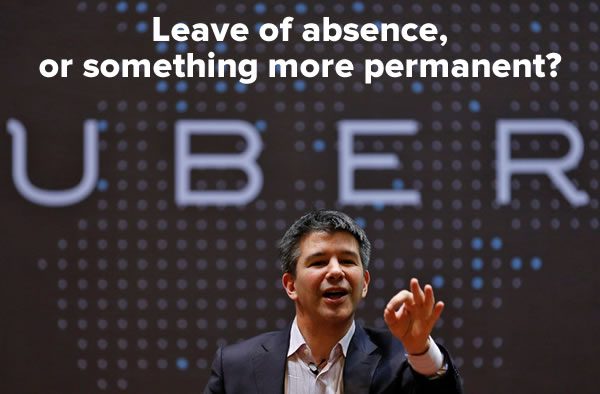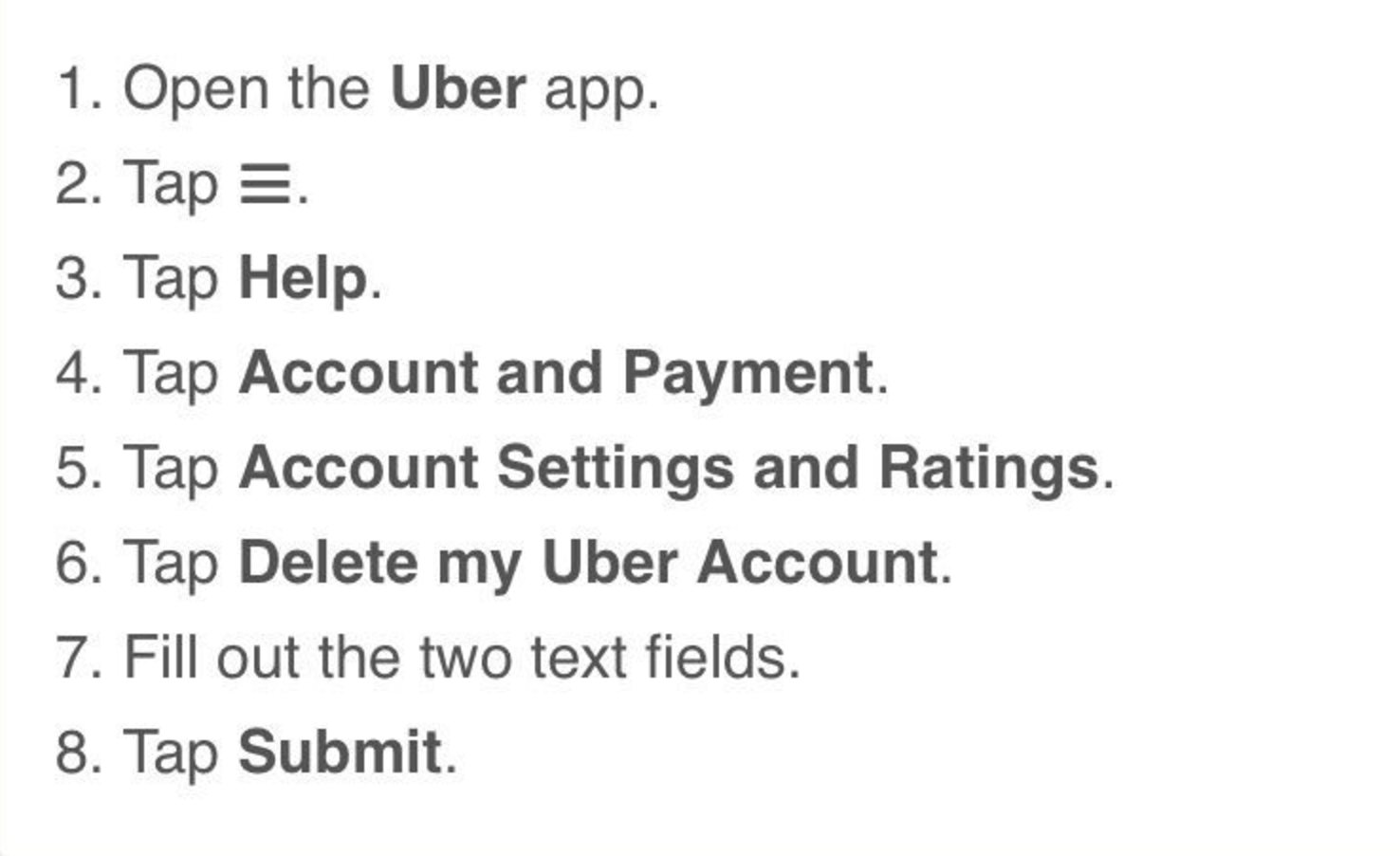Every week, I compile a list of events for developers, technologists, and tech entrepreneurs in and around the Tampa Bay area. We’ve got a lot of events going on this week, and here they are!
Monday, June 19
- Millennials Networking Professionals Group — South Tampa Professionals 717 S. Howard (717 South’s private dining room, 11:30 a.m.)
- Sarasota/Bradenton Women Entrepreneurs Meetup — Overcoming Fear in your Business (Square 1 Burgers, Sarasote, 11:30 a.m. – 1:00 p.m.)
- Tampa Bay DevOps June Meetup (Salesforce Tampa, 6:00 p.m.)
- Tampa Hackerspace’s 3D printer orientation (Tampa Hackerspace, 7:00 p.m. – 8:30 p.m.)
- Blockchain Gang — Meetup kickoff (Lakeland Brewing Company, 7:00 p.m. – 9:00 p.m.)
Tuesday, June 20
- Wake Up with The Iron Yard (The Iron Yard, 10:00 a.m. – 11:00 a.m.)
- Valpak Agile Tour (Valpak, 11:00 a.m. – 12:30 p.m.)
- Peerlyst Tampa Meetup (5:00 p.m. – 7:00 p.m.)
- Tampa Bay Agile — Creating User Stories that are ‘Ready’ to be ‘Done’ (KForce, 5:30 p.m. – 7:30 p.m.)
- Pinellas SQL User Group — Performance and Tune guide to build your Azure SQL Database (St Pete College – EpiCenter, 6:00 p.m. – 9:00 p.m.)
- Tampa Hackerspace Weekly Open Make Night (Tampa Hackerspace, 6:00 p.m. – 10:00 p.m.)
- Bradenton Networking and Education — Network and Learn (Station 2 Innovation Center, 6:15 p.m.)
Wednesday, June 21
- One Million Cups St. Pete (St. Petersburg Greenhouse, 9:00 a.m.)
- One Million Cups Tampa (Mark Sharpe Entrepreneur Collaborative Center, 9:00 a.m.)
- Tampa Bay AWS User Group — June Meetup: Happy Hour Social (Kona Grill, 6:00 p.m. – 8:00 p.m.)
- Tampa Bay Agile — Product Owner Group: June – Lean UX! (ConnectWise, 6:00 p.m. – 8:00 p.m.)
- Florida IT Professionals — Summer Solstice: Creating Power BI Apps to Deploy Reports and Dashboards! (Microsoft, 6:00 p.m. – 8:00 p.m.)
- Tampa Bay Agile — QA SkillSet Meetup (Triad Retail Media, 6:00 p.m. – 8:00 p.m.)
- Florida IT Professionals — Office 365/SharePoint Users Group (Microsoft, 6:00 p.m. – 8:00 p.m.)
- The Suncoast Linux Users Group — Pinellas (Pinellas Park Public Library, 6:00 p.m. – 8:00 p.m.)
- Tampa Bay UAS and Drone University — June meeting (St. Petersburg College EpiCenter, 6:00 p.m.)
- The Iron Yard — Free Crash Course: Intro to Node.js (The Iron Yard, 6:15 p.m. – 7:45 p.m.)
- Tampa Qlikview User Group — Monthly ‘Qlik Pick’ Meeting (7:00 p.m.)
- Blockchain Enthusiasts — Clearwater meetup (Kahuna’s Bar and Grill, on the patio, 7:00 p.m.)
- Pinellas County Meetup Group — Young Professionals Networking Event (Red Mesa Cantina, 7:00 p.m.)
- Women in Linux — Linux? Understanding Infrastructure. (7:00 p.m.)
- Central Florida CitySec — CigarCitySec Meetup (Cigar City Brewing, 7:00 p.m.)
- The Iron Yard — Open Code (The Iron Yard, 7:00 p.m.)
Thursday, June 22
- Geek Breakfast (Jimbo’s Pit Bar-B-Q, 7:30 a.m. – 9:30 a.m.)
- WITI – Tampa Bay (Women in Technology International) — IT Innovations in Healthcare: How technology is changing the delivery/outcomes (Johnson & Johnson, 6:00 p.m. – 8:00 p.m.)
- Tampa Bay WordPress — Speaking Client: Ethical Pricing, Burn Rates & Workshop (The Iron Yard, 6:00 p.m. – 7:30 p.m.)
- Learn Cybersecurity Tampa — Expert Series: Michael Pepin (6:00 p.m.)
- Tampa Bay AWS User Group Meetup (6:15 p.m. – 8:30 p.m.)
- Suncoast.js Workshop Meetup at The Iron Yard (The Iron Yard, 6:30 p.m. – 8:30 p.m.)
- Tampa Bay Python — Web Scraping for fun and profit – at The Wave! (Tampa Bay Wave, 6:30 p.m.)
- Tampa Bay Social Media Meetup — WordPress (Tampa Bay Technology Center, 7:00 p.m. – 9:00 p.m.)
- THS Woodworkers Guild (Tampa Hackerspace, 7:00 p.m.)
Friday, June 23
- Westshore Lean Coffee for All Things Agile (Panera Bread, Westshore, 7:30 a.m. – 8:30 a.m.)
- Sophos Florida User Group — Sophos Territory Update (11:30 a.m.)
- Defcon 813 — OWASP Tampa Chapter Q2 Lunch & Learn (11:30 a.m.)
- Tampa Bay Microcontrollers and Robotics — Homebrew Computing (Tampa Hackerspace, 7:00 p.m.)
Saturday, June 24
- Digital Diva Brunch meet & greet — open to all members (11:00 a.m.)
- Tampa Drones — Meet and Tweak (Barbara S. Ponce Public Library, 1:00 p.m. — 4:00 p.m.)
- MR103 Aerial Drone Workshop (Tampa Hackerspace,1:00 p.m. — 4:00 p.m.)
- TampaBay Tech Events — Tampa’s Last Saturday Crawl (Franklin Manor, 2:00 p.m. – 8:00 a.m.)
- Tampa Hackerspace — Tabletop and afternoon tea. (Tampa’s Monthly Game Night) (Tampa Hackerspace, 3:00 p.m.)
Sunday, June 25
- Nerd Night Out — Game Night (Dunkin Donuts, 4:00 p.m. – 8:00 p.m.)
- Tampa Drones — Open Fly Day – Fly what you have! (Sheffield Disc Golf Park, 11:00 a.m.)
- Anime, Nerds & Geeks — My Neighbor Totoro – Studio Ghibli Fest 2017 (12:30 p.m.)
- Geek Girl Brunch – Saint Petersburg, Fl — Wonder Woman Brunch (1:00 p.m. – 4:00 p.m.)
- Tampa Bay Joomla! User Group — June Meeting (Cowork Ybor / Blind Tiger Café, 4:00 p.m.)
- Tampa Bay Blockchain Developers Meetup — Inaugural meetup! Bring laptops, projects and questions! (Synoc Lab @ Synergy Internet Business Center, 1:00 p.m. – 5:00 p.m.)